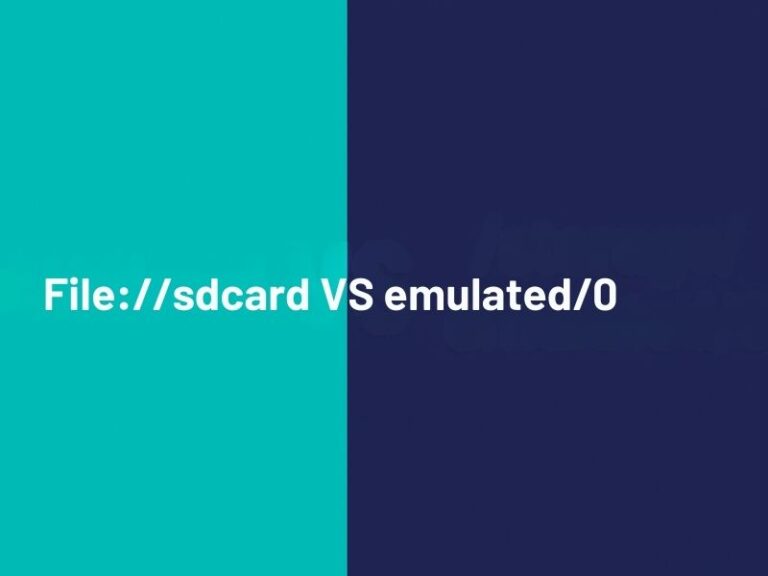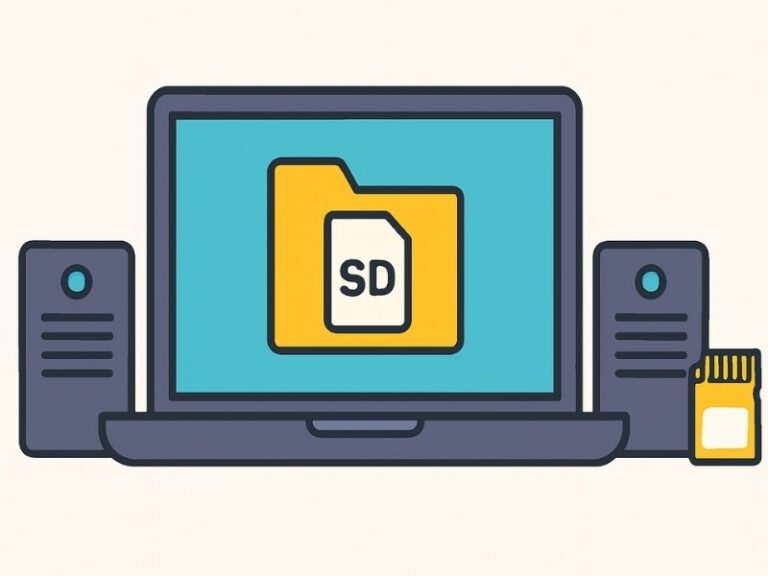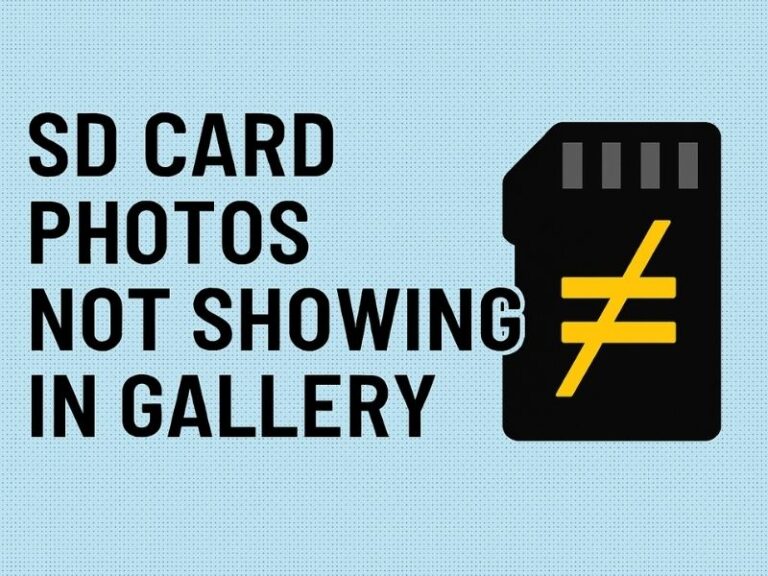If you’re like us—passionate about science and always hungry for the latest discoveries—you’ve probably subscribed to notifications from your favorite science websites (we’re looking at you, Live Science!). While those alerts can keep you in the loop, there comes a time when you might want a little peace and quiet—or maybe you hit “Subscribe” by accident. Whatever the reason, here’s a friendly, step-by-step guide to turning off—or back on—notifications in both Google Chrome and macOS.
Quickly Turn Off Notifications in Google Chrome
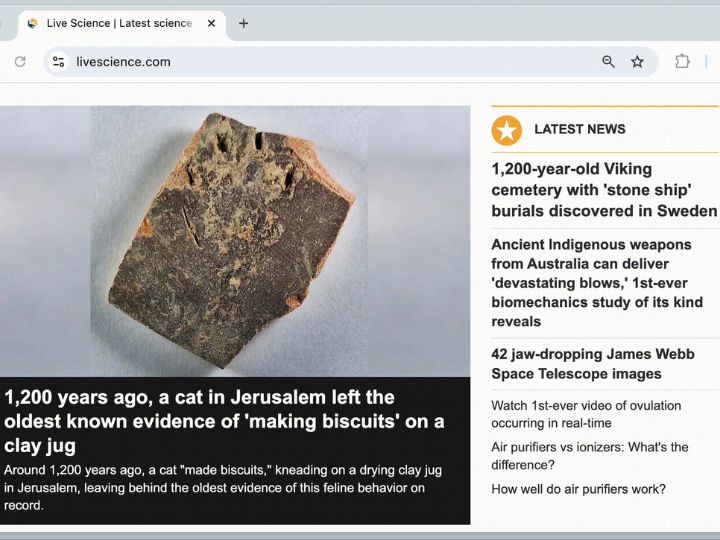
-
Open Chrome and navigate to the website that’s bugging you.
-
Look at the left side of the address bar and click the small bell icon (or site info icon).
-
In the dropdown, find Notification and switch it to Block or Off.
Voilà! That site will stop pinging you.
Manage All Your Chrome Notifications
For a bird’s-eye view of your notification settings across every site:
-
In Chrome, click the three vertical dots in the top-right corner and choose Settings.
-
Select Privacy and security, then click Site Settings.
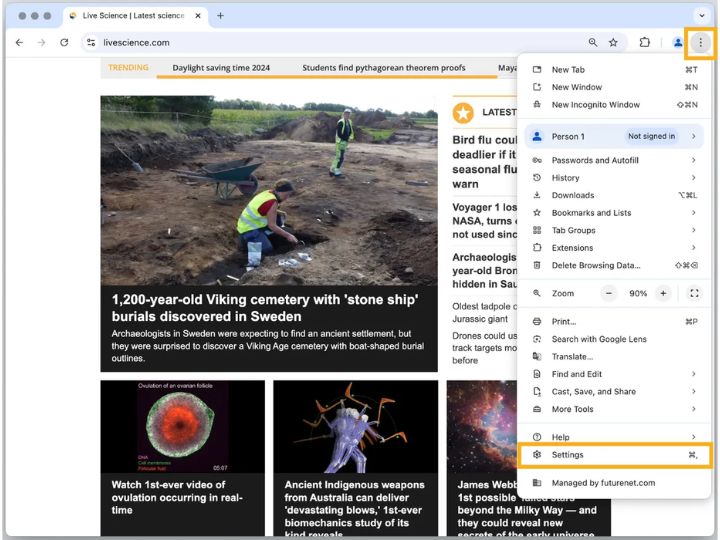
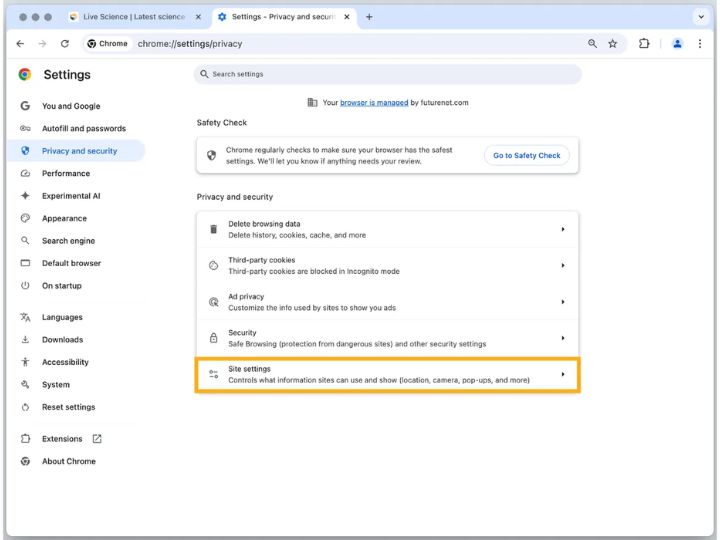
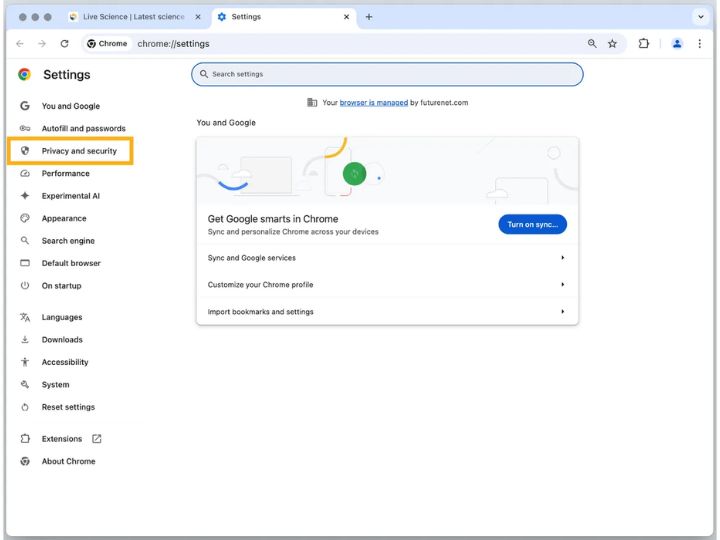
Scroll down and open Notifications.
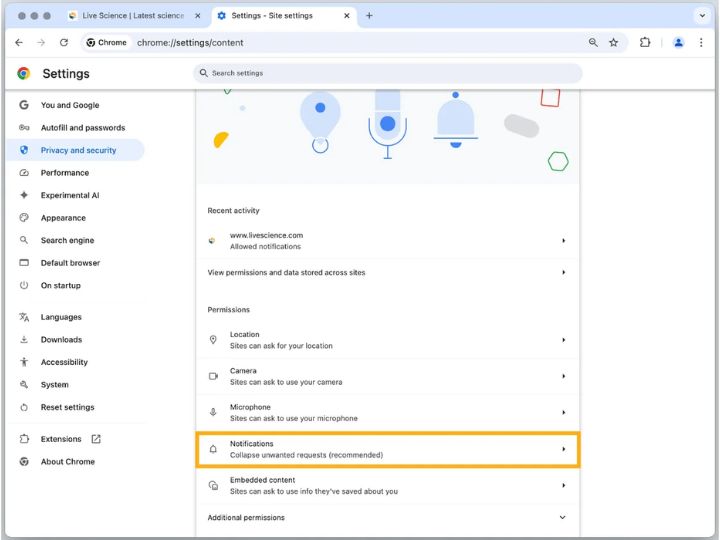
Here, you’ll see:
-
An Allow list of sites currently sending you alerts.
-
A Block list of sites you’ve silenced.
-
A toggle at the top letting you block all notifications or let sites ask permission before sending them.
To adjust a specific site:
-
Under Allow, click the three dots next to the site’s name.
-
Choose Block to stop all notifications permanently, or Remove if you want the chance to get asked again later.
Any change you make syncs across all devices tied to your Google account.
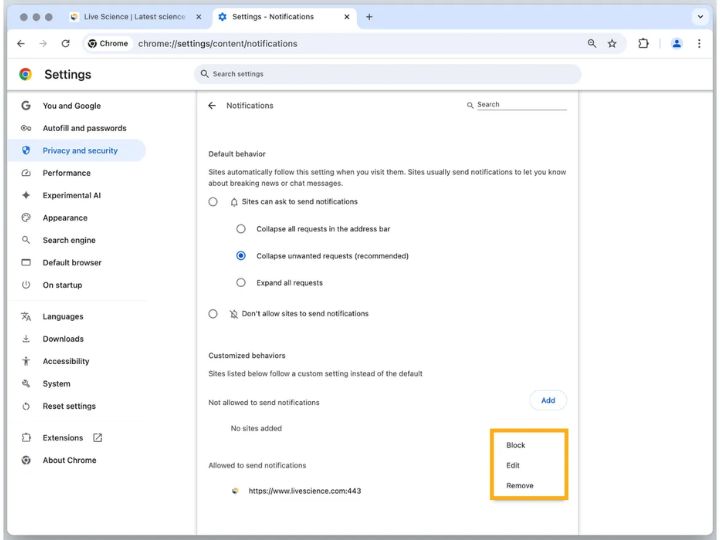
Re-Enable Notifications in Chrome
Changed your mind? It’s just as easy to turn notification back on:
-
Method 1: Return to the site, click the bell icon by the URL, and switch Notifications to Allow.
-
Method 2: Go back into Settings > Privacy and security > Site Settings > Notifications and move the site from Block back to Allow, or simply remove it so Chrome will prompt you again.
Turn Off Notifications in Safari on Mac
Safari’s notification settings are tucked away in your Mac’s menu bar:
-
Open Safari and click Safari in the top-left corner of your screen.
-
Choose Settings (or Preferences in older macOS versions).
-
Go to the Websites tab and click Notification in the sidebar.
-
You’ll see all the sites you’ve granted permission. For each one, use the dropdown on the right to select Deny.
That’s it—Safari will no longer bother you with alerts from those sites.
Whether you need a digital detox or simply want fewer pings, disabling web notifications is quick and painless. Enjoy your newfound silence!
Frequently Asked Questions (FAQ)
1. How do I turn off notifications for a specific site in Google Chrome?
Navigate to the site in Chrome, click the lock (or bell) icon left of the URL, find Notifications, and toggle it to Block or Off.
2. Where can I see all my Chrome notification permissions?
Open Chrome’s menu (three vertical dots) > Settings > Privacy and security > Site Settings > Notification. You’ll find lists of sites you’ve Allowed or Blocked, plus a master toggle to block all notifications or require permission prompts.
3. What’s the difference between “Block” and “Remove” under Chrome’s notification settings?
-
Block: Stops a site from sending notification and prevents it from asking again.
-
Remove: Clears the permission so the site can ask you again the next time it wants to send alerts.
4. If I disable notifications on one device, will it apply to my other devices?
Yes—because Chrome syncs your settings through your Google account, changes you make on one device carry over to any other Chrome browser signed in with the same account.
5. How can I turn Chrome notifications back on for a site I previously blocked?
Method 1: Visit the site, click the lock/bell icon, and switch Notifications to Allow.
Method 2: Go to Settings > Privacy and security > Site Settings > Notification, find the site under Blocked, and either toggle it to Allow or Remove to prompt again.
6. How do I disable web notifications in Safari on my Mac?
In Safari, open the Safari menu > Settings > Websites tab > Notification. For each listed site, select Deny from the dropdown to stop alerts.
7. Can I re-enable notifications in Safari after denying them?
Yes. Return to Safari > Settings > Websites > Notification, find the site in the list, and choose Allow.
8. Why am I still seeing notifications after blocking a site?
Ensure you’re blocking the correct entry under Notifications in Chrome’s or Safari’s settings. If you used Remove, the site may prompt you again—select Block or Deny to stop it permanently.
9. What if I accidentally click “Allow” on a site’s notification prompt?
No worries—you can always follow the steps above to block or remove the permission in your browser’s notification settings.
10. Does disabling notifications affect other browser features?
No. Turning off web notification only stops that site’s pop-up alerts; it doesn’t change bookmarking, browsing history, or other site permissions.