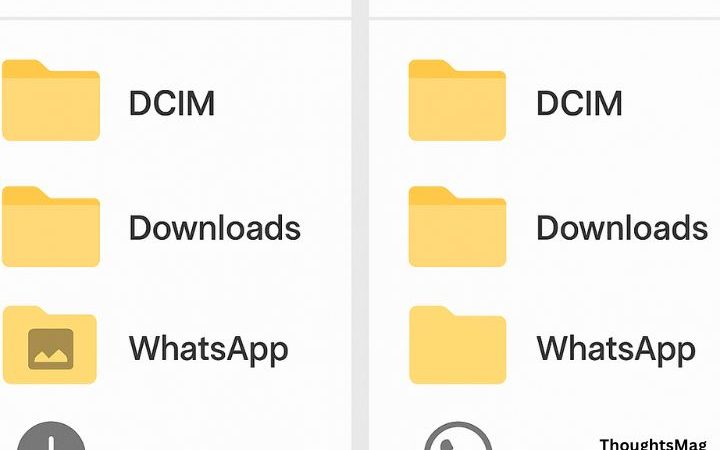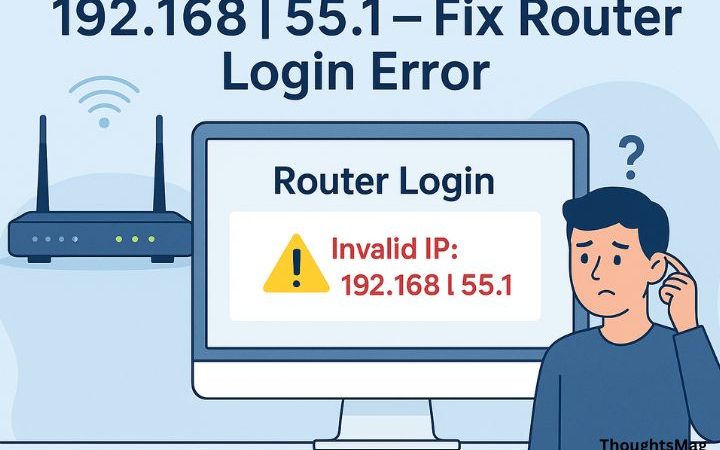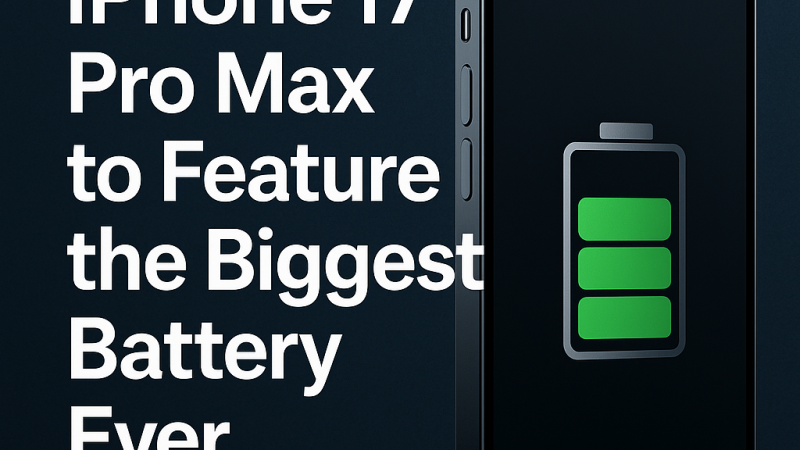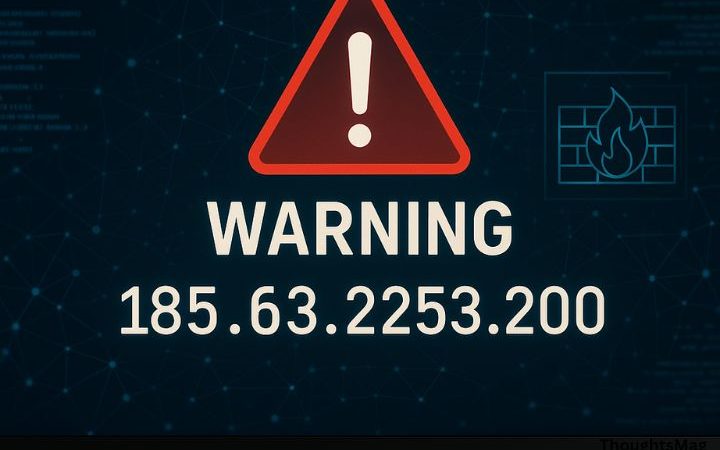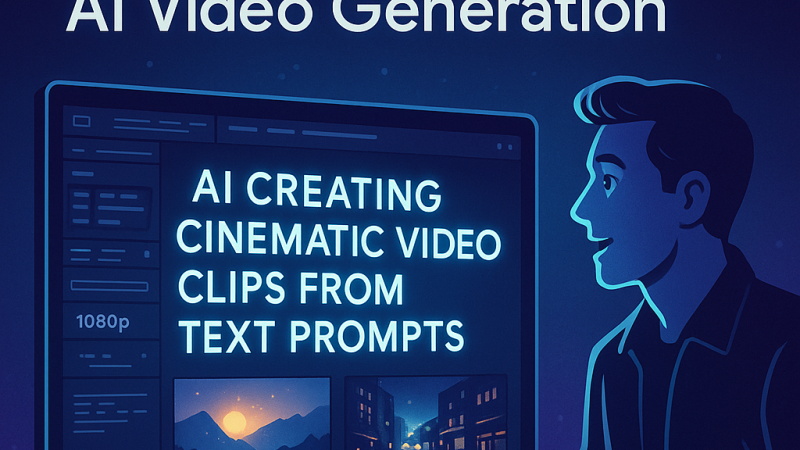How to be more productive with your Chrome browser

You probably use your browser more than any other software throughout your workday. And you spend more time using your browser than any other program. Inefficient internet use is one of the most significant productivity drainers.
Your productivity can be boosted if you use Google Chrome. We’ve got tips to help you make your web browsing time much more efficient — everything from mastering the Omnibox to organizing important sites into tab groups so you can return to them more efficiently to unlocking Chrome’s hidden powers.
Why Chrome is golden
A good browser should include basic search features, although the most popular options conduct themselves as their operating system for online access. However, no browser has grown more prevalent in online living than Google’s Chrome, which controls over 60% of the market.
A Chrome browser can be expanded in many ways, from Google’s extensions to adding a free VPN for Chrome. One of the main reasons Chrome is so popular is its clean, polished UI and adaptability. While the near-endless library of extensions substantially expands Chrome’s capabilities, there is a wealth of basic functionality built in Chrome that you may need to be aware of. And Google is constantly introducing new features.
Productivity Points: Ways to get the most out of Chrome
Now that you understand why Chrome is the best browser let’s get into how you can make the most of it.
Go Incognito
Go into Incognito Mode if you don’t want Chrome to store your browser history or websites to follow your behavior. It’s an excellent alternative when looking for things you don’t want any prying eyes to see in your history.
It should be noted that Incognito Mode will not prevent your behavior from being tracked by work or websites you visit (they will still be able to log your IP address). Consider using a VPN service if you care about your online privacy.
Organize your tabs
If, like many others, you have numerous tabs open in Chrome when exploring the web and conducting research, you know how difficult it is to find the tab containing the specific information you want. Chrome provides a solution: tab groups let you arrange everything so you can go to the site you want with only a few clicks.
The tool allows you to categorize websites, including one regarding a new launch and another about economic studies. You see your groups instead of seeing dozens or hundreds of open tabs. You may then open a group and immediately see the desired site.
Using the Omnibox
Chrome’s Omnibox, also known as the address bar by Google, functions similarly to a built-in Google search page. It can do many of the same things as you, such as solving math problems, answering simple inquiries, and conducting conversions—all before you finish typing your search. This method is helpful if you want to go directly to the Wikipedia entry on a topic without navigating to Google.com.
Quick search
Chrome has an easy-to-use built-in search function if you’re on a website and come across a word or phrase you’d want to learn more about. Right-click on the word(s) you wish to search for, then select “Search Google for” your text. Your Google search will be shown in a new tab.
Send links
If you wish to share text from a website with others in your digital workplace, you’ll appreciate this tip: It allows you to rapidly send a link to someone directly to the text you want them to read, providing they also use Chrome.
To do so, highlight the text you wish to share, right-click it and select “Copy link” to highlight it from the menu that appears. This generates the URL and copies it to your clipboard. Copy the link to your clipboard and email it to a coworker. When they click on it, they will be directed to the portion of the web page containing the content they want to share, highlighted in yellow.
Sync your devices
If you use Chrome on many devices, enabling sync is one of the simplest and most beneficial ways to increase productivity. Chrome on every device is a separate world unto itself without sync enabled. Each device’s bookmarks, history, passwords, extensions, settings, and other data remain different. You’ll have to spend a significant amount of time creating all that duplicate information — and then keeping it all up to date.
All you need to do is enable sync in your Chrome profile settings. That is all that is required. Your data has now been synchronized. Repeat for each device you want to keep in sync. Every alteration or addition you make will be synchronized across all devices.
Conclusion
Using Chrome has a lot of benefits, especially for the workplace. It’s easy to be more productive when you take full advantage of the ways to streamline your experience.