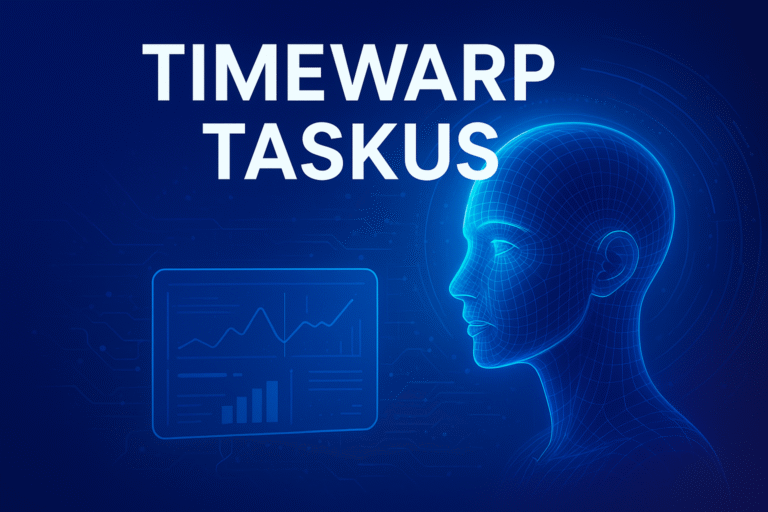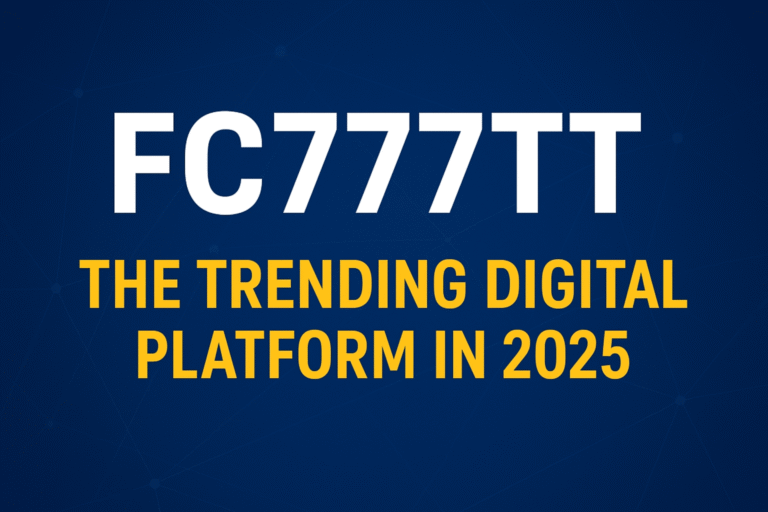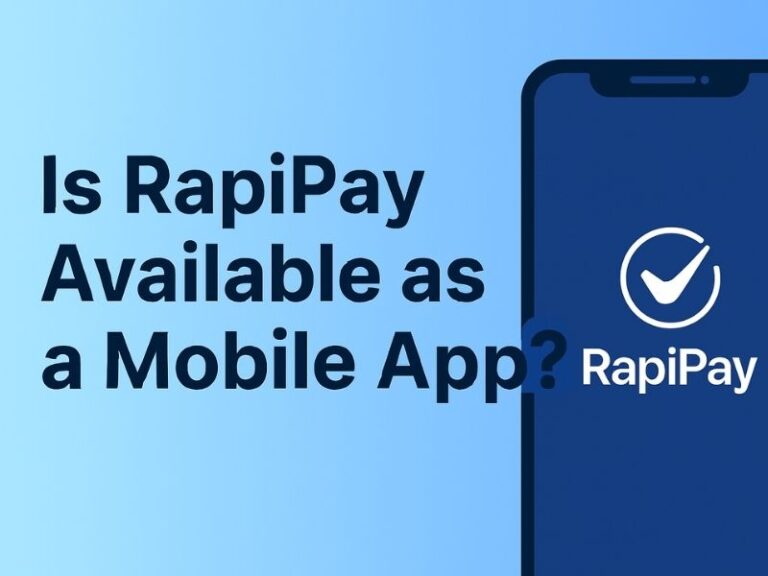In today’s fast-paced digital world, users rely heavily on video platforms like YouTube for education, entertainment, and information. One of YouTube’s most loved features is the ability to change playback speed. However, there are times when YouTube playback speed stops working, leaving users frustrated and confused. Whether you’re trying to speed up a tutorial or slow down a detailed explanation, not being able to control the playback speed can disrupt your entire viewing experience.
In this guide, we will explore common reasons why YouTube playback speed might not be working and provide actionable solutions to fix it.
Why Is YouTube Playback Speed Not Working?
Several reasons can cause the YouTube playback speed function to malfunction. From browser issues to YouTube’s own platform bugs, here’s a closer look at the most common culprits:
1. Browser Compatibility Issues
Not all browsers are fully optimized for YouTube features. If you’re using an outdated browser or one that doesn’t support HTML5, you may experience problems with YouTube playback speed.
2. Cached Data and Cookies
Although caching speeds up browsing, too much cached data can interfere with video playback functionalities. This includes your ability to change YouTube playback speed.
3. Disabled JavaScript
YouTube relies heavily on JavaScript. If JavaScript is disabled, some features, including YouTube playback speed controls, won’t work properly.
4. Faulty Extensions or Add-ons
Browser extensions or add-ons might conflict with YouTube’s functionalities. Ad blockers, for instance, often interfere with playback features.
5. Mobile App Glitches
On smartphones and tablets, the YouTube app may encounter temporary glitches or bugs. These issues can cause the YouTube playback speed option to disappear or become unresponsive.
How to Fix YouTube Playback Speed Issues
Fortunately, fixing problems related to YouTube playback speed is relatively straightforward. Below are some reliable solutions that can help restore this vital feature.
1. Refresh the Page or Restart the App
Sometimes, all it takes is a simple refresh. Reload the YouTube page or restart the app to reset any temporary glitches affecting YouTube playback speed.
2. Clear Browser Cache and Cookies
A cluttered cache can lead to feature malfunctions.
Steps to clear cache (Google Chrome):
- Click the three-dot menu.
- Go to Settings > Privacy and Security > Clear browsing data.
- Select “Cookies and other site data” and “Cached images and files.”
- Click “Clear Data.”
Once cleared, revisit YouTube and test the playback speed feature.
3. Enable JavaScript
Make sure JavaScript is enabled in your browser settings. If disabled, YouTube playback speed and many other features won’t function correctly.
To enable JavaScript in Chrome:
- Go to Settings > Privacy and Security > Site Settings.
- Under Content, click JavaScript and select “Sites can use JavaScript.”
4. Disable Conflicting Extensions
To identify problematic extensions:
- Open Chrome in Incognito Mode (Ctrl+Shift+N).
- Visit YouTube and check if the playback speed option works.
If it does, disable extensions one by one until you identify the culprit.
5. Update Your Browser
Make sure you’re using the latest browser version. Updates often fix bugs and improve compatibility with sites like YouTube.
6. Reinstall or Update the YouTube App
If you’re using a mobile device, check the app store for any available updates. If updating doesn’t work, uninstall and reinstall the app.
Alternative Ways to Control YouTube Playback Speed
While you work on fixing the main issue, there are alternative methods to adjust YouTube playback speed.
1. Use Keyboard Shortcuts
On desktop, use the following shortcuts:
- Press “>” to increase speed.
- Press “<” to decrease speed.
These shortcuts offer a quick way to adjust YouTube playback speed, especially when the gear icon isn’t working.
2. Use Third-Party Extensions
If the native playback speed control remains broken, try browser extensions like “Video Speed Controller” to manage video speed.
However, remember to use trusted extensions from the official Chrome Web Store to avoid security risks.
When to Contact YouTube Support
If all else fails and the YouTube playback speed feature still doesn’t work, it might be time to contact YouTube Support.
To report the issue:
- Scroll down to the bottom of any YouTube page.
- Click on “Send Feedback.”
- Describe your problem in detail and attach screenshots if possible.
The Bottom Line
YouTube is a powerful platform with millions of videos catering to every interest. The ability to control YouTube playback speed is more than just a convenience—it’s essential for learning, multitasking, and customization.
When this feature stops working, it can be incredibly frustrating. But by following the steps above, you can usually identify and fix the issue quickly. Whether it’s clearing your cache, updating your browser, or checking app settings, the solution is usually within reach.
So, the next time your YouTube playback speed refuses to cooperate, remember: it’s fixable, and you’re not alone.
FAQs:
Why can’t I see the playback speed option on YouTube?
If the option is missing, your browser or app may be outdated, or there might be a temporary glitch.
Does YouTube allow custom playback speeds?
Yes, YouTube lets you choose from various speed options between 0.25x and 2x. Some third-party tools allow even finer control.
Can I change playback speed on mobile?
Absolutely. Tap the three-dot menu on a video and choose “Playback Speed.”
Will clearing cache delete my YouTube history?
No. Clearing cache only removes temporary files. However, clearing cookies may sign you out of your account.
Is changing playback speed safe for all videos?
Yes, it only alters your viewing experience and doesn’t affect the video content or channel.