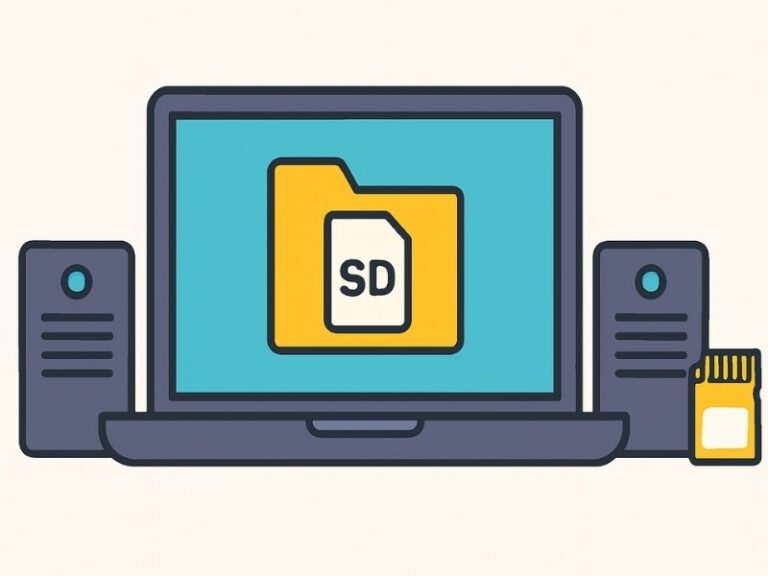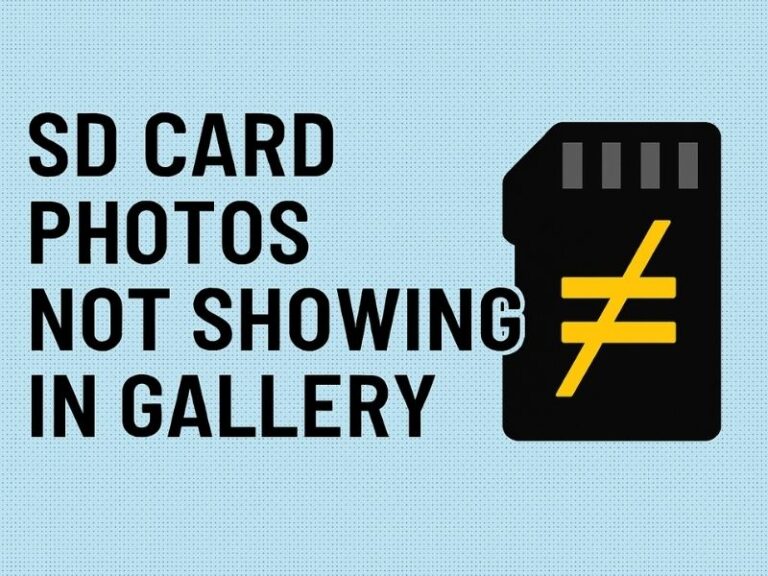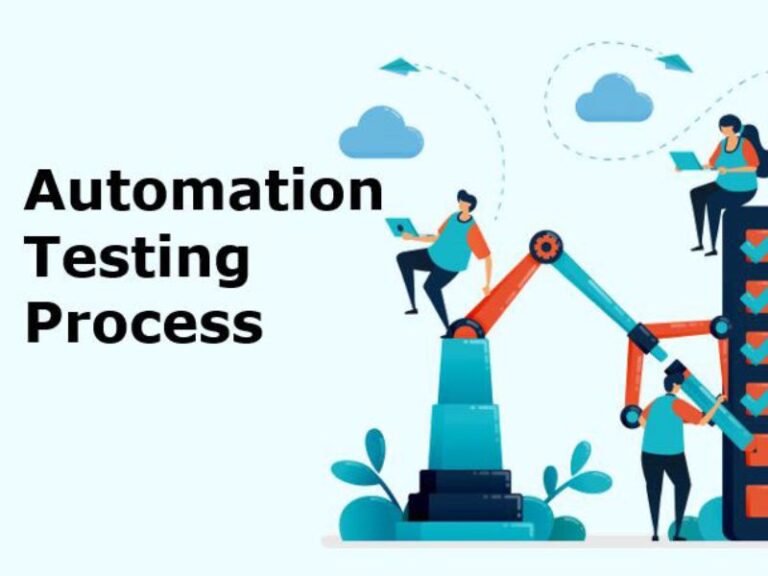On July 29, 2025, Microsoft unveiled Copilot Mode—an experimental, generative‑AI–powered assistant baked directly into the Edge browser. By integrating OpenAI’s ChatGPT and Microsoft’s proprietary large‑language models, Copilot Mode transforms Edge from a passive browsing tool into an interactive digital partner that can summarize content, compare data across tabs, and even execute complex tasks like making reservations—all without leaving your browser window.
1. What Is Copilot Mode in Microsoft Edge?
Copilot Mode is a new optional feature in Microsoft Edge that leverages advanced AI to anticipate and streamline common web workflows. Unlike the traditional Copilot sidebar, Copilot Mode:
-
Interacts with all open tabs to provide contextual insights
-
Accepts text and voice commands for hands‑free navigation
-
Accesses browsing history and credentials (with permission) for tasks such as booking reservations.
2. Key Features of Copilot Mode
| Feature | Description |
|---|---|
| Multi‑Tab Analysis | Summarizes and compares information across multiple tabs (e.g., hotel or product comparisons) |
| Voice Navigation | Lets you speak commands like “Find the cheapest flight” or “Open my travel tabs” |
| Contextual Suggestions | Offers step‑by‑step guidance based on current page content |
| Task Automation | Can fill forms, draft emails, or book appointments by accessing credentials (user approved) |
| AI‑Driven Research | Generates bullet‑point summaries of lengthy articles |
These capabilities mark a significant shift toward an actionable, personalized browsing experience rather than simply fetching search results.
3.How to Enable and Access Copilot Mode
-
Update Edge: Ensure you have the latest Edge build that includes Copilot Mode.
-
Open a New Tab: Click the Copilot icon on the new‑tab page.
-
Grant Permissions: When prompted, allow Copilot to access your open tabs, browsing history, and credentials for task automation.
-
Toggle On/Off: Navigate to Settings → Copilot Mode to enable or disable features as needed.
4. Comparing Copilot Mode with Traditional Browsing
| Aspect | Traditional Edge | Copilot Mode Edge |
|---|---|---|
| Interaction | Manual tab switching and search | Conversational, voice/text input |
| Task Execution | User‑driven | AI‑driven automation |
| Context Awareness | Limited to active tab | Holistic view of all open content |
| Productivity | Reactive browsing | Proactive assistance |
While standard browsing relies on users to jump between tabs and apps, Copilot Mode proactively organizes your journey into topic‑based workflows—making it easier to complete multi‑step tasks in fewer clicks.
5. Benefits for Users and Enterprises
-
Time Savings: Automate repetitive tasks like data compilation or form filling.
-
Enhanced Research: Get concise summaries of lengthy reports, legal documents, or news articles.
-
Accessibility: Voice commands help users with mobility or vision challenges.
-
Enterprise Integration: IT admins can roll out Copilot Mode across devices to standardize workflows in corporate settings.
-
Future‑Ready: Prepares users for an AI‑centric web ecosystem, staying ahead of competitors like Google’s AI Mode.
6. Considerations & Privacy Controls
-
Usage Limits: Currently free as an experimental feature; certain advanced functions may require future subscription.
-
Data Permissions: Users choose which data Copilot can access—history, tabs, or credentials.
-
Disabling Copilot: You can turn off Copilot Mode entirely in Edge’s settings to maintain a classic browsing experience.
-
Security: All AI processing is subject to Microsoft’s privacy policy and enterprise compliance standards .
8. Conclusion
Microsoft Copilot Mode in Edge represents a major leap toward intelligent, task‑oriented browsing. By harnessing generative AI, it offers users a smarter, more efficient way to navigate the web—whether you’re researching a complex project, booking travel, or simply summarizing news articles. As this experimental feature rolls out for Windows and Mac, enable Copilot Mode today to experience the future of browsing firsthand.
Step-by-Step Visual Guide to Enable and Use Copilot Mode in Edge
Below is a numbered, visual-style walkthrough. Each step pairs an action with the expected screen element or icon. You can follow along in your Edge browser.
-
Update to the Latest Edge Build
-
What you’ll see:
-
Edge menu ⋯ (three-dot) → Help and feedback → About Microsoft Edge
-
If an update is available, Edge will auto–download and prompt you to Restart.
-
-
-
Open a New Tab & Locate the Copilot Icon
-
What you’ll see:
-
On the new-tab page (blank or with your “Top sites”), look for a blue ✦ Copilot button in the toolbar or footer.
-
-
-
Click the Copilot Button to Launch the Sidebar
-
What you’ll see:
-
A right sidebar titled Copilot Mode, with a text input at the top (“Ask me anything…”).
-
Below, example prompts like “Summarize this page” or “Compare prices across tabs.”
-
-
-
Grant Permissions for Tab and Data Access
-
What you’ll see:
-
A pop-up requesting permission to read your open tabs and browsing history.
-
Toggle switches for Tabs, History, and Credentials (only enable what you’re comfortable sharing).
-
-
Action: Click Allow or toggle on each permission, then Confirm.
-
-
Run Your First Command—Text or Voice
-
Text: Click into the “Ask me anything…” box, type e.g.,
“Compare the three travel sites open in my tabs for the cheapest fare.”
-
Voice: Click the 🎤 microphone icon and speak your command.
-
-
Review Copilot’s Response & Follow-Up
-
What you’ll see:
-
A concise summary, bullet-points, or side-by-side comparison directly in the sidebar.
-
Buttons like “Open sites”, “Refine search”, or “Create reservation”.
-
-
Action: Click any suggestion to proceed or ask a follow-up question.
-
-
Customize Copilot Mode Settings
-
Where to find:
-
Edge menu ⋯ → Settings → Copilot Mode
-
-
What you can adjust:
-
Toggle Copilot on/off
-
Manage permissions (Tabs, History, Credentials)
-
Language & voice settings
-
-
Hands-On Video Tutorial Outline
If you’d like to create or follow a video tutorial, here’s a concise scene-by-scene script:
| Scene | Visuals & Actions | Voiceover / Text Overlay |
|---|---|---|
| 1 | Screen recording: Edge desktop icon → open | “Step 1: Launch Microsoft Edge and ensure you’re up to date.” |
| 2 | Show Edge menu ⋯ → Help & feedback → About Edge → auto-update prompt | “Step 2: Update to the latest Edge build for Copilot Mode.” |
| 3 | New tab page reveal; highlight Copilot ✦ icon | “Step 3: Open a new tab and click the Copilot icon.” |
| 4 | Pop-up permission dialog; toggling permissions | “Step 4: Grant Copilot access to tabs, history, and credentials.” |
| 5 | Typing a prompt “Summarize this page” into sidebar | “Step 5: Type your first command in the Copilot sidebar.” |
| 6 | Voice input: click microphone icon and speak | “Or click the mic and ask by voice.” |
| 7 | Sidebar shows answer; click “Compare prices” button | “Step 6: Review the AI’s results and click suggestions.” |
| 8 | Edge Settings → Copilot Mode settings page | “Step 7: Customize Copilot Mode in Edge settings.” |
| 9 | End card with “Enjoy smarter browsing!” | “Congratulations—enjoy AI-powered browsing with Copilot Mode!” |