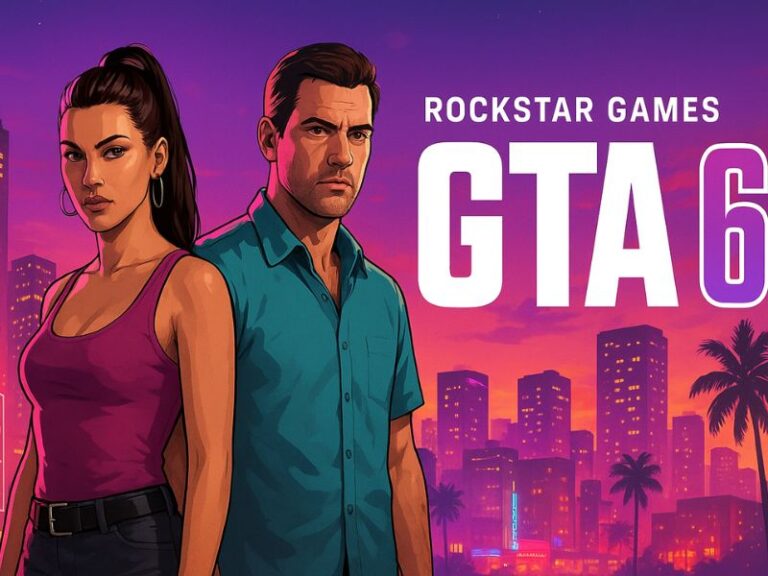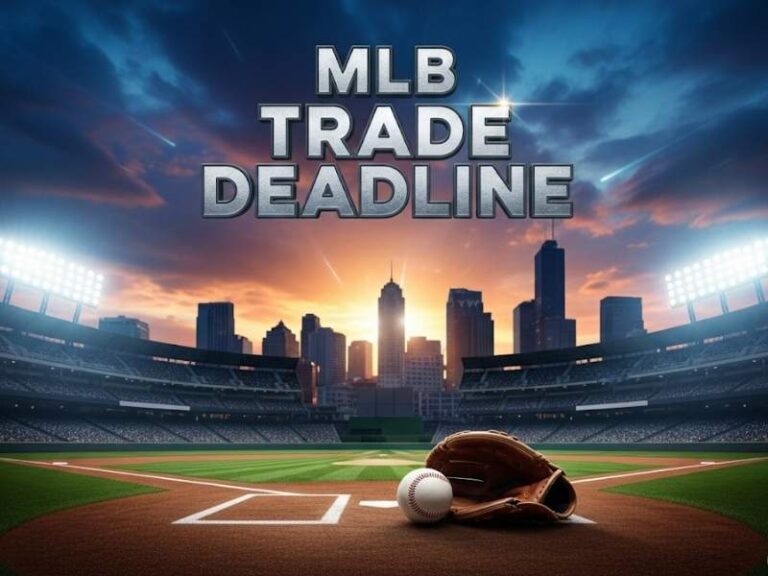Introduction: Why Gimkit Host Game Is a Game-Changer
In the world of edtech, few tools match the interactivity and excitement of Gimkit. Developed by a student and embraced by thousands of educators, Gimkit allows teachers and learners to engage through live, game-based quizzes. Hosting a game on Gimkit isn’t just about playing—it’s about fostering participation, creativity, and memorable learning. This blog post will show you exactly how to Gimkit host game sessions effectively, including setup steps, pro tips, benefits, troubleshooting, and everything you need to get started.
What is Gimkit Host Game and How Does It Work?
It is an educational gaming platform where students answer quiz questions to earn virtual currency and use power-ups to enhance their gameplay. It transforms ordinary quizzes into exciting, competitive experiences. The Gimkit host game feature lets educators or students run live sessions where players can join via a code and participate in real-time. It works perfectly for both in-class and remote learning setups.
How to Set Up a Gimkit Host Game Sessions
To begin your journey into the world of games, follow these steps to create your free account:
- Go to https://www.gimkit.com
- Click Sign Up
- Choose either “Educator” or “Student”
- Sign in using your Google or email account
- You’ll land on the Gimkit dashboard, ready to create or host games
Pro Tip: Educators should opt for the “Educator” account to unlock full hosting features and class tracking.
Why You Should Use Gimkit Host Game in Classroom
Benefits for Teachers
- Live performance data and instant feedback
- Multiple game modes to suit different subjects
- Saves grading time with auto-score functionality
Benefits for Students
- Competitive yet low-stress environment
- Boosts motivation and participation
- Builds confidence through repetition and strategy
The game setup encourages repeated practice, better retention, and a love for learning—all in a fun, social format.
Process to Gimkit Host Game Like a Pro
Ready to go live? Here’s a step-by-step guide to successfull sessions:
Create or Choose a Kit
- Click “Kits” from the dashboard
- Select “New Kit” or import a public one from the Gallery
- Add questions, answers, and tags to organize
Select Game Mode
- Choose from Classic, Team Mode, Infinity, and more
- Each mode offers a unique learning strategy
Launch Your Gimkit Host Game
- Click “Play Live”
- Customize game settings: time limit, music, number of players, etc.
- Hit Continue to generate a join code
Share and Start the Game
- Students join via game code or link
- Once everyone is in, hit Start
- Watch the magic happen with real-time data
Post-Game Review
- Get detailed reports on class and individual performance
- Export results for grading or revision planning
Popular Game Modes You Can Use When You Gimkit Host Game
Gimkit provides a wide range of game modes designed to support different learning objectives and classroom atmospheres.
Classic Mode
Players answer questions on their own to earn the highest amount of virtual cash. Perfect for quizzes, practice, or test preparation.
Team Mode
Players are organized into teams and work together to achieve victory—perfect for enhancing communication and teamwork skills.
Infinity Mode
No countdown clock! Ideal for homework or relaxed practice sessions—play continues until you choose to end it.
Trust No One Mode
Engage in mystery-style gameplay inspired by Among Us—solve questions to uncover the impostors hidden among players..
Boss Battle
One player is chosen as the “Boss” while the rest try to bring them down using correct answers.
Tip: Rotate game modes each week when you keep student interest high.
Pro Tips to Make Your Gimkit Host Game Sessions Better
Make your games more impactful with these expert strategies:
- Pre-test Setup: Run a short practice round before the main game
- Visual Enhancements: Add images or GIFs to your questions
- Theme Settings: Choose classroom-friendly music and skins
- Use Power-Ups Wisely: Teach students how power-ups work to introduce strategy
- Encourage Participation: Use small rewards or extra credit for engagement
How to Troubleshoot Issues When You Gimkit Host Game
Sometimes, tech doesn’t go as planned. Here’s how to quickly solve common problems while using the feature:
| Issue | Fix |
| Game code not working | Refresh and regenerate code |
| Audio missing | Check browser permissions and speaker settings |
| Students can’t join | Confirm internet and device compatibility |
| Questions not loading | Clear cache or re-upload the kit |
| Game freezing | Reduce player count or switch mode |
Always test your kit before going live.
Who Can Use Gimkit Host Game?
The beauty of this game is that it’s suitable for:
- Teachers (K–12, college, tutors)
- Students (for peer-led sessions or revision)
- Homeschoolers
- Corporate trainers
- Language instructors
Whether in a classroom, virtual setting, or informal group study, Gimkit helps bring lessons to life.
Conclusion: Gimkit Host Game
In a time when keeping students focused is more challenging than ever, Gimkit host game offers a creative solution. It blends learning with gameplay, encouraging students to participate, think critically, and have fun in the process. From customizable kits to diverse game modes, this session is simple and rewarding. Whether you’re a first-time host or an experienced user, the key to success is consistent creativity and adapting the game to your classroom’s energy. So why wait? Dive into it your first game, and watch your students light up with excitement.
Frequently Asked Questions
- Can I use Gimkit host game for free?
Yes! Gimkit offers a free version with basic features. A paid Pro version unlocks advanced game modes and analytics.
- What devices can students use to join my Gimkit host game?
Students can join from any device with a browser—laptops, tablets, or smartphones.
- Can I schedule or assign a Gimkit game later instead of hosting it live?
Yes, you can assign homework-style games with deadlines using the “Assignments” feature.
- How long should a Gimkit host game session last?
Most live games range from 5 to 15 minutes. You can adjust the time to suit your lesson plan.
- Can more than one teacher use the same account to Gimkit host game?
It’s best for each educator to have their own account to maintain student data privacy and tracking.