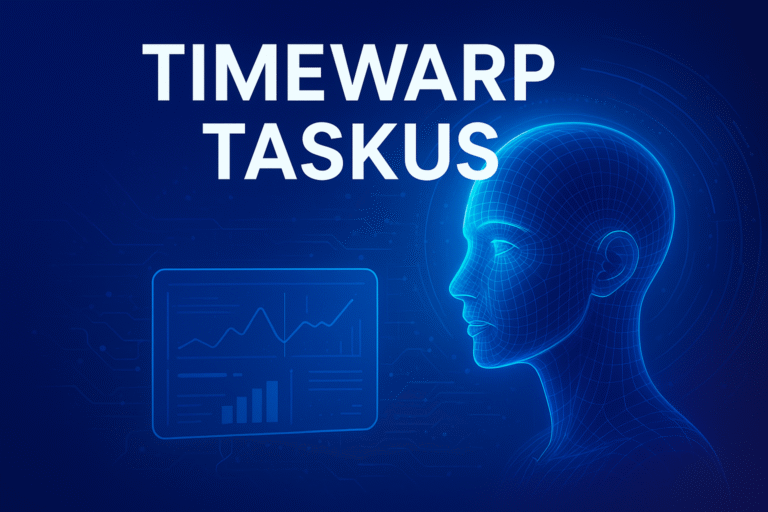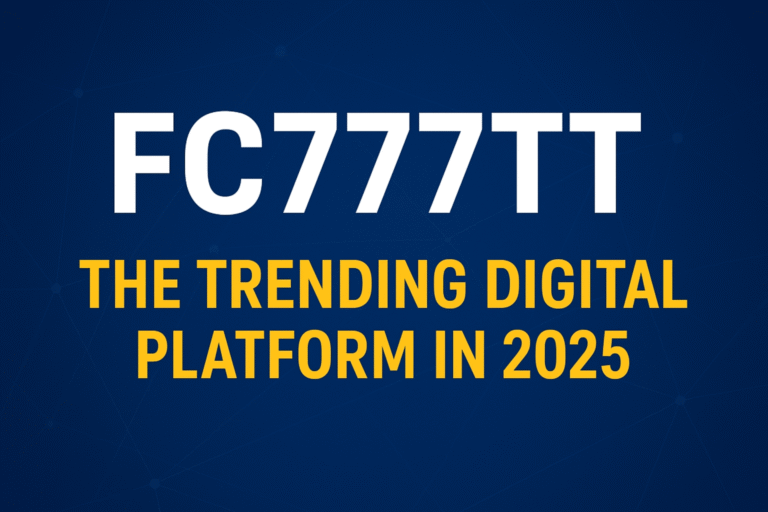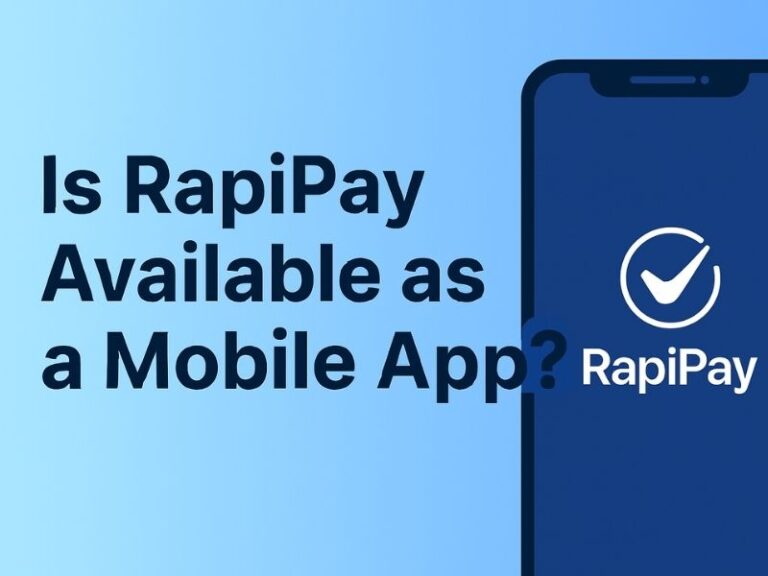Android users often come across different file paths when trying to locate or access files within their device storage. Two of the most common paths are file:///sdcard/ and /storage/emulated/0/. Though they may appear different, both paths often lead to the same content. Understanding the distinction and usage of each can help in better managing files and troubleshooting access issues.
What is file:///sdcard/?
The file:///sdcard/ path is a URI (Uniform Resource Identifier) format used to access files on Android devices, particularly when using a mobile web browser. This path is often entered into the address bar of a browser like Firefox or an Android-based file viewer app that accepts file URIs. The prefix file:/// tells the browser or app that it is accessing a local file path, not a website.
Typing file:///sdcard/ into a browser typically lists the contents of the main storage directory, such as downloads, music, pictures, WhatsApp data, or camera folders. For example:
file:///sdcard/Download/
would display all files inside the Download folder. However, not all browsers support this, and permissions or security settings might block access.
What is /storage/emulated/0/?
/storage/emulated/0/ is the actual internal file system path on most Android devices. It is where user files are stored, including documents, media, and app data. The “emulated” term refers to the way Android creates a virtual SD card directory that acts like a physical SD card but uses internal storage.
The 0 represents the user ID of the current user. If multiple user profiles are enabled on the device, other users may have paths like /storage/emulated/10/ or /storage/emulated/11/.
An example of this path would be:
/storage/emulated/0/DCIM/
which is the standard directory for camera photos.
Why Are There Two Different Paths?
Android uses symbolic links to map different directory structures to the same physical storage. This is done for compatibility across apps and devices. Apps developed before Android 4.0 used /sdcard/ as the main path. Later versions of Android introduced /storage/emulated/0/ to support multi-user features and emulate SD card behavior using internal storage.
So while /sdcard/ and /storage/emulated/0/ may appear different, they are usually pointing to the same content.
Key Differences
| Path | Format | Use Case | Supported By |
|---|---|---|---|
file:///sdcard/ |
URI | Browser or file viewer | Firefox, custom apps |
/storage/emulated/0/ |
File system path | File managers, system apps | All Android apps |
When Should You Use file:///sdcard/?
Use file:///sdcard/ if you want to:
- Quickly open folders in a compatible mobile browser
- View internal storage without using a file manager
- Debug web-based apps using file URIs
However, modern Android browsers like Chrome may block local file access for security reasons. You may need to use alternatives like Firefox or specialized file browsing apps that allow URI access.
When Should You Use /storage/emulated/0/?
Use /storage/emulated/0/ when you are:
- Navigating through a file manager app
- Developing Android applications with storage access
- Using a PC to explore device contents over USB
This path is more reliable for all modern Android operations, and is recognized by system-level tools.
Common Use Scenarios
1. Accessing Media Files
You can access images, audio, or videos stored in your device using either path. For instance:
file:///sdcard/Pictures//storage/emulated/0/Pictures/
Both lead to the same folder, and depending on the app used, one might work better than the other.
2. Transferring Files to PC
When connected via USB, a PC typically shows the internal storage as:
This PC > Android Device > Internal Shared Storage
Internally, this is the same as /storage/emulated/0/.
3. Moving WhatsApp Media
WhatsApp media is stored in:
/storage/emulated/0/WhatsApp/Media/
You can also access it via:
file:///sdcard/WhatsApp/Media/
This comes in handy when using a browser-based file viewer or file sharing tool.
4. Setting Camera Storage
Some Android devices let you change default storage for the camera. If the SD card is supported and mounted, the photos can be directed to:
/storage/emulated/0/DCIM/
Or, the app may show:
file:///sdcard/DCIM/
This is usually a frontend simplification of the underlying real path.
Compatibility Issues
Newer Android versions (especially Android 11 and above) use Scoped Storage, which limits file access for third-party apps. In such cases:
file:///sdcard/paths might not work unless granted special permissions.- Apps may no longer access all files in
/storage/emulated/0/unless explicitly allowed.
If you run into access errors, use a file manager like Files by Google or Total Commander, which have updated permissions models.
URI vs File System Path
The main technical distinction:
- URI: Uses
file:///syntax. Often used in web environments or browser-based apps. - File Path: Used by Android’s Linux-based file system and recognized by native apps.
Though they point to the same files, the handling varies. URI paths are more restricted due to browser and OS-level security settings.
Final Use Recommendation
For most users, stick with /storage/emulated/0/ when browsing files using apps or when transferring files to and from a PC. Use file:///sdcard/ only when required for browser-based access or specific app features.
For a complete walkthrough of how to use file:///sdcard/ for viewing, transferring, and troubleshooting file access on Android, read our full guide:
👉 How to View Files Using file:///sdcard/ on Android