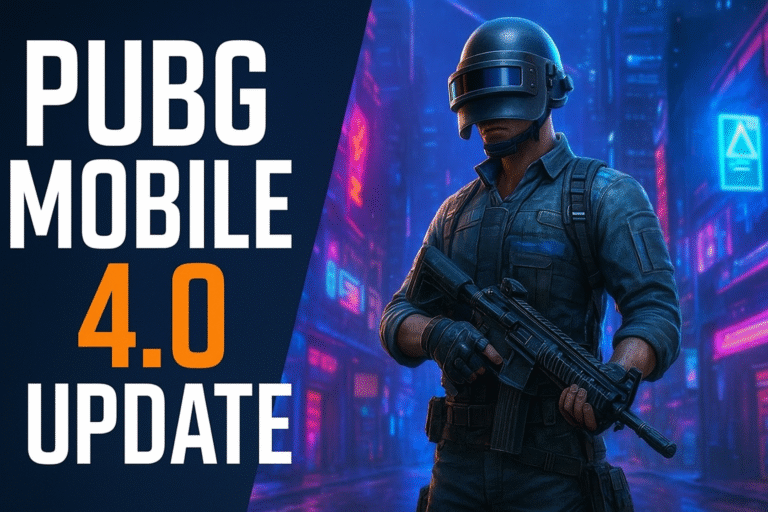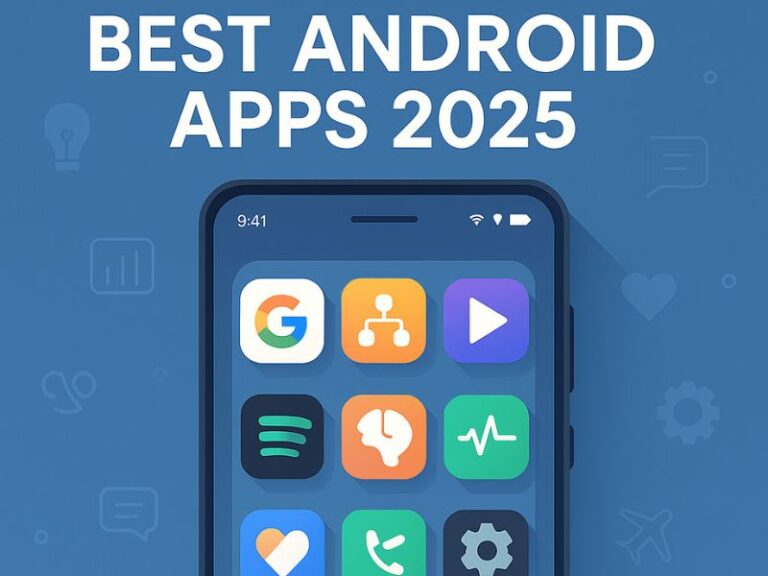Introduction
Bigpond Webmail Login is your gateway to accessing Telstra’s email services online. Whether you’re managing personal or business emails, this platform makes it easy and convenient. In this guide, we’ll walk you through how to log in to your Bigpond email and also explore how Telstra and Bigpond are connected. Good news—you’re not limited to using the Bigpond.com webmail interface! You can also access your emails through popular desktop email clients like Mailbird, Microsoft Outlook, or Mozilla Thunderbird. These programs not only improve your productivity but also let you manage your emails offline, giving you more flexibility and control over your communication.
How to Sign in to Your Bigpond Webmail Login Account
-
Visit the Official Website
Start by heading over to the Telstra webmail login page at www.my.telstra.com.au. -
Enter Your Login Details
On the login screen, type in your Bigpond email username and password in the provided fields. -
Business Users (Optional Step)
If you’re using a Telstra Executive ID for a business account, make sure to sign in with your Telstra ID as well. -
Click the Login Button
Once everything is filled in correctly, hit the ‘Login’ button to access your Bigpond email.
How to Log in to Your Bigpond Webmail Account Using a Third-Party Email Client
Want to access your Bigpond (Telstra) email from your desktop or mobile device using an external email app like Apple Mail, Outlook, or Thunderbird? It’s absolutely possible—and convenient. All you need is the correct IMAP and SMTP server settings to configure your client.
Below is a simple breakdown to help you set it up, especially if you’re using a Mac email client.
IMAP Settings for Receiving Emails (Incoming Mail)
Use these IMAP settings to fetch your emails securely from the Bigpond server:
-
IMAP Server:
mail.bigpond.com -
Port:
993 -
Security Type: SSL
-
IMAP Username: Your full Bigpond email address (e.g., yourname@bigpond.com)
-
IMAP Password: The password for your Bigpond email account
These settings allow your email client to sync with the Bigpond server and download your messages.
SMTP Settings for Sending Emails (Outgoing Mail)
For sending messages through your Bigpond account, configure your SMTP settings as follows:
-
SMTP Server:
mail.bigpond.com -
Port:
465 -
Security Type: SSL
-
SMTP Username: Your full Bigpond email address
-
SMTP Password: The same password used for your Bigpond account
These SMTP settings ensure your outgoing emails are sent securely from your chosen app.
Final Tips:
-
Always double-check that you’ve entered your full email address in both IMAP and SMTP fields.
-
Enable SSL for both incoming and outgoing servers for a secure connection.
-
After setup, try sending a test email to make sure everything is working smoothly.
Once configured correctly, you can enjoy full access to your Bigpond emails without logging into the web portal every time. It’s a hassle-free solution that keeps your messages at your fingertips—anytime, anywhere.
Accessing Bigpond Webmail in Different Browsers
Accessing Bigpond Webmail is simple, no matter what browser you’re using:
Step-by-Step Instructions:
-
Open your preferred browser
-
Desktop users: Use Chrome or Firefox
-
Laptop/Tablet users: Try Safari or Chrome
-
-
Go to the Bigpond Webmail login page:
Visit webmail.telstra.com or use your saved link. -
Enter your login details (email address and password).
-
Once logged in, click on the ‘Mail’ tab to access your inbox.
-
A new window will appear displaying all your email messages.
-
Click on any message to view it, reply, delete, or manage as needed.
How to Forward Bigpond Webmail Login Webmail
Forwarding important emails is just a few clicks away:
Here’s how to do it:
-
Log into your Bigpond Webmail account.
-
Open your inbox by clicking the “Mail” tab.
-
Select the message you want to forward.
-
Click the Forward button underneath the message.
-
Enter the recipient’s email address.
-
Want to attach a file? Tap the attachment icon and choose a file from your device.
-
Click Forward Mail to send it.
How to Delete Emails in Bigpond Webmail Login
Clearing out old or unwanted emails helps you stay organized and free up storage.
Deleting is easy:
-
Log into your Bigpond Webmail account.
-
Go to your inbox.
-
Select the email(s) you want to delete.
-
Click the Delete button (usually a trash can icon).
Tip: You can also select multiple messages at once for bulk deletion.
How to Password-Protect Your Bigpond Webmail Login
Securing your email account is crucial to keep your private information safe.
Follow these steps to protect your Bigpond account:
-
Log into your Bigpond Webmail account.
-
Navigate to Settings > Security.
-
Under the Password Protection section, you’ll see how many saved passwords are active and where improvements are needed.
-
Click New Password, enter a strong password, and save.
-
Turn on Lock Down Secret Password for extra security.
-
Finally, click Save Changes to activate.
Forgot Your Password? Here’s How to Reset It
Don’t worry if you can’t remember your password—recovering access is simple.
Reset Steps:
-
Go to the Bigpond Webmail login page.
-
Click on “Forgot Your Password?”
-
Enter your registered email address.
-
You’ll receive an email with a password reset link.
-
Follow the instructions to create a new password and regain access.
How to add extra security to your Bigpond Webmail Login account?
Bigpond accounts provide a secure environment for data protection. To maximize security for your BigPond account, follow these four simple tips: use a strong password, enable two-factor authentication, consider using a password manager, and enable account activity alerts.
1. Password protect your account
Protect your BigPond account by setting a password. Strong security measures ensure your account is safe from intruders by keeping your user name and password secure. Protect your account with two-factor authentication – enter your username and password for added security.
2. Enable 2-step verification
Secure your Bigpond account by enabling 2-step verification. Two-factor authentication helps keep accounts secure by requiring users to enter both their login credentials and a code sent separately for extra protection. Two-step verification prevents unauthorized access to your account by requiring a code to be entered for each login attempt.
3. Use strong passwords
Secure your Bigpond account with strong passwords to prevent unauthorized access. For strong passwords, use 8 or more characters with a mix of letters, numbers, and symbols. (uppercase, lowercase, numbers, symbols) for added strength. To ensure maximum security, it is a good idea to generate passwords with a mix of uppercase and lowercase letters, numbers, and special characters. This will guard against potential threats.
How to troubleshoot problems with Bigpond Webmail Login?
Try troubleshooting your issue with these simple steps. To fix internet connection issues, restart your computer or phone. Ensure you have the latest Adobe Flash version installed on your computer. If you’re having trouble with your browser, try disabling pop-ups and ad blockers. If you’re having trouble with your mobile device, try switching to a different network or setting up wi-fi at home.
Conclusion
Moreover, If you’re having difficulty accessing your bigpond webmail, try a few simple steps to resolve the problem. Stay up-to-date for the optimal experience – use Chrome or Firefox’s newest version. To ensure your computer is properly connected, make sure your internet connection is active and that you have entered the correct username and password. If necessary, call Bigpond Technical Support for help solving the problem. Bigpond Webmail is a reliable and easy-to-use platform for managing your emails. Whether you’re forwarding messages, clearing out your inbox, or updating security settings, these simple steps make the process seamless across all your devices and browsers.
Tip: Always keep your password secure and up to date, and regularly check your spam folder to make sure you don’t miss anything important.
FAQs About Bigpond Webmail Login
1. Can I use Bigpond Webmail on my phone?
Yes, you can log in through your mobile browser or set it up on email apps like Outlook or Gmail.
2. How do I recover a deleted email?
Check your “Trash” folder. If it’s still there, you can move it back to the inbox.
3. Is Bigpond Webmail different from Telstra Mail?
They’re the same service now. Bigpond has been rebranded under Telstra Mail.
4. Can I use third-party email clients like Thunderbird or Mailbird with Bigpond?
Absolutely. Bigpond supports IMAP/POP settings so you can configure it with most email clients.
5. How often should I update my password?
For security reasons, it’s recommended to update your password every 3–6 months.