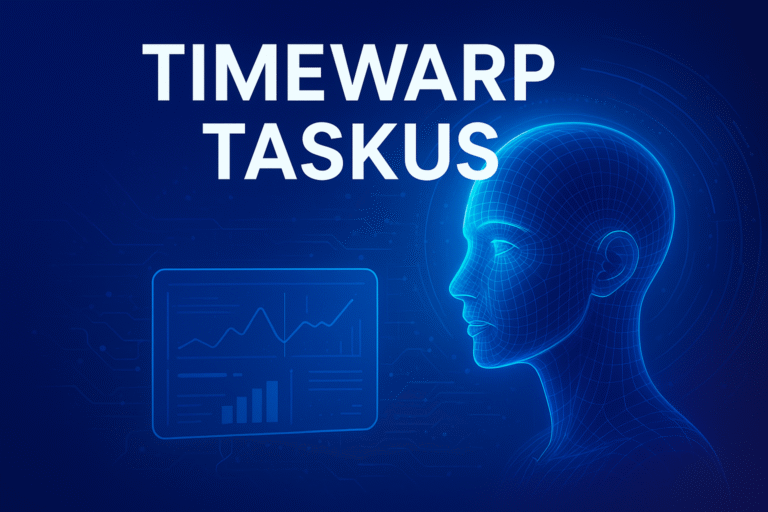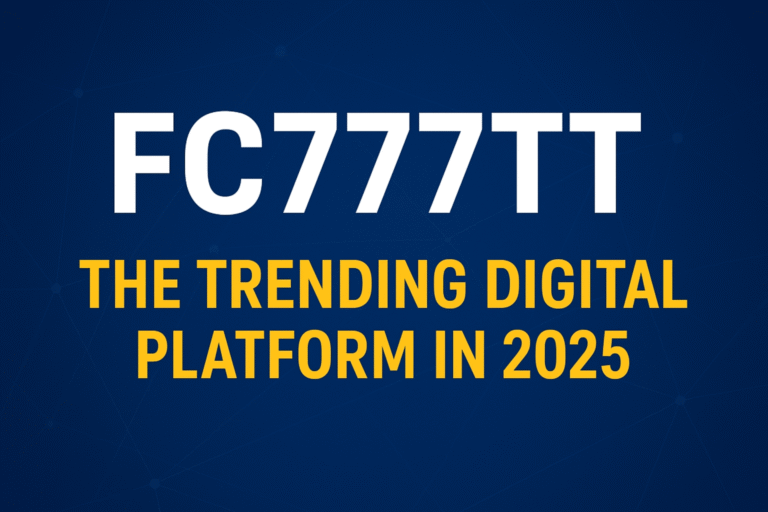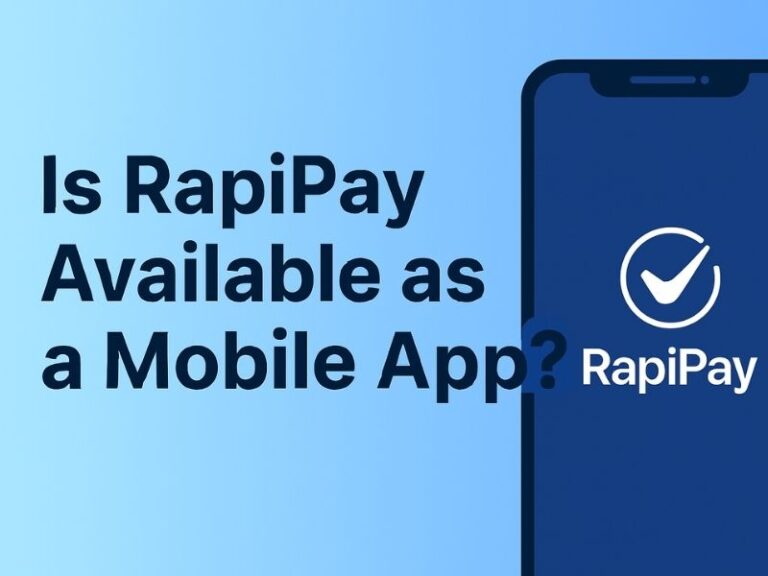If you are facing a situation where your SD card photos are not showing in your phone’s gallery, then you are not alone. Many Android and camera users face this issue. It can be confusing and sometimes even worrying, especially when the photos are important memories or work files. But the good news is that in most cases, your photos are still safe, and there are many methods to bring them back in the gallery.
In this article, we will cover all possible reasons why your SD card photos may not be showing in the gallery and step-by-step solutions to fix the problem. Whether you are using an Android phone, digital camera, or transferring photos to a PC, this guide will give you clear answers.
Why SD Card Photos Are Not Showing in Gallery
Before going to solutions, let us first understand why this problem happens. Knowing the reasons will help you fix it more easily.
1. File System Errors
Sometimes the SD card gets corrupted due to improper ejection, virus attack, or formatting errors. When the system cannot read the file structure properly, the photos may not appear in the gallery.
2. Hidden or Unsupported File Formats
If photos are saved in formats not supported by your gallery app, or if the files are hidden, they will not show up.
3. Gallery App Cache Problem
Your gallery app stores cache to load photos faster. If the cache becomes corrupted, it can prevent new or existing photos from displaying.
4. Damaged or Loose SD Card
A physically damaged card or one not properly inserted into the device slot can also cause this issue.
5. Virus or Malware
Infected SD cards can hide your photos or change the file extensions, making them invisible in the gallery.
6. Media Scanner Not Working
Android uses a media scanner to detect photos, videos, and audio files. If this scanner does not run properly, the photos will not appear in the gallery.
How to Fix SD Card Photos Not Showing in Gallery
Now let’s move to the solutions. You can try these methods one by one until your problem is solved.
1. Restart Your Phone
The first and simplest step is to restart your device. Sometimes, after inserting the SD card, the system takes time to refresh. Restarting forces the phone to re-scan the SD card and often makes the photos visible again.
2. Check SD Card Connection
Remove the SD card and insert it again properly. If you have another phone or card reader, try inserting the card there to confirm whether the problem is with the card or the device.
3. Clear Gallery App Cache and Data
- Go to Settings → Apps → Gallery.
- Select Storage.
- Tap on Clear Cache and Clear Data.
This will refresh the gallery and can solve the problem of missing photos.
4. Enable Show Hidden Files
Sometimes photos may be hidden.
- Open File Manager.
- Go to Settings or Menu.
- Turn on Show Hidden Files.
Now check the folders to see if your missing photos are there.
5. Use Google Photos or Another Gallery App
Sometimes the default gallery app does not read all folders. Install Google Photos or another gallery app to check if the photos appear there.
6. Remove .nomedia File
A .nomedia file tells Android not to scan a folder for media files. If such a file exists in your SD card folder, photos will not show in the gallery.
- Open File Manager.
- Navigate to the SD card folders.
- Delete the .nomedia file if found.
After that, restart your phone and check the gallery again.
7. Reinsert SD Card After Cleaning
Sometimes dust or dirt on the SD card contacts can cause connection issues. Gently clean the golden contacts with a soft cloth and reinsert it.
8. Rescan Media with Apps
There are apps available like Rescan Media or SD Scanner that can trigger Android’s media scanner. Install one of these apps and scan again to make your photos visible.
9. Connect SD Card to Computer
Insert your SD card into a computer using a card reader. Check if the photos appear there. If they are visible, transfer them to your PC for safety. If not, you may need to try recovery methods.
10. Repair SD Card Errors
On Windows:
- Insert the SD card into the computer.
- Right-click the SD card drive → Select Properties.
- Go to Tools → Check under Error Checking.
- Allow Windows to fix any detected errors.
11. Format the SD Card (Last Option)
If none of the above works and the card is accessible but photos still don’t show, you may need to format the SD card. But remember, formatting will erase all data. So, before doing this, try to recover the photos first using recovery tools.
How to Recover Missing Photos from SD Card
If your photos are still not visible, it is possible they are deleted or hidden due to corruption. In such cases, data recovery software can help.
Popular Recovery Tools
- Recuva (Windows)
- DiskDigger (Android app)
- EaseUS Data Recovery
- PhotoRec
Steps for recovery:
- Connect your SD card to a computer or install a recovery app on your phone.
- Run the recovery software and scan the SD card.
- Preview the found files and save them to a safe location (not on the same SD card).
Tips to Prevent SD Card Photos Not Showing Issue
Once your problem is fixed, it is important to prevent it from happening again. Here are some tips:
- Always eject SD card safely before removing it.
- Do not use the same SD card in multiple devices frequently.
- Keep your phone and SD card free from viruses by scanning regularly.
- Avoid filling the SD card to full capacity; always keep some free space.
- Use good-quality branded SD cards instead of cheap duplicates.
- Take regular backups of your important photos to cloud storage like Google Photos, OneDrive, or external hard drives.
Frequently Asked Questions (FAQ)
1. Why are my photos not showing even though my SD card is detected?
This can happen due to a corrupted cache, hidden files, or the presence of a .nomedia file. Try clearing gallery cache and removing .nomedia files.
2. Can I recover photos if they are deleted from the SD card?
Yes, recovery is possible with tools like Recuva, DiskDigger, or EaseUS, as long as the card is not overwritten with new data.
3. Will formatting the SD card fix the issue?
Yes, formatting usually solves errors, but it will also erase your photos. Recover the data first, then format if necessary.
4. My SD card is not detected at all. What should I do?
Try inserting it into another phone or computer. If still not detected, the card might be physically damaged and may need professional recovery service.
Conclusion
When your SD card photos are not showing in the gallery, it does not always mean they are lost forever. In most cases, the issue is due to cache errors, hidden files, or minor corruption that can be fixed by simple methods like clearing cache, deleting .nomedia files, or rescanning media. Even if the photos are deleted or the card is corrupted, recovery software can often bring them back.
By following the step-by-step methods given in this guide, you can fix the issue and also learn how to avoid it in the future. Always keep backups of your photos so that you never lose your precious memories, no matter what happens with your SD card.