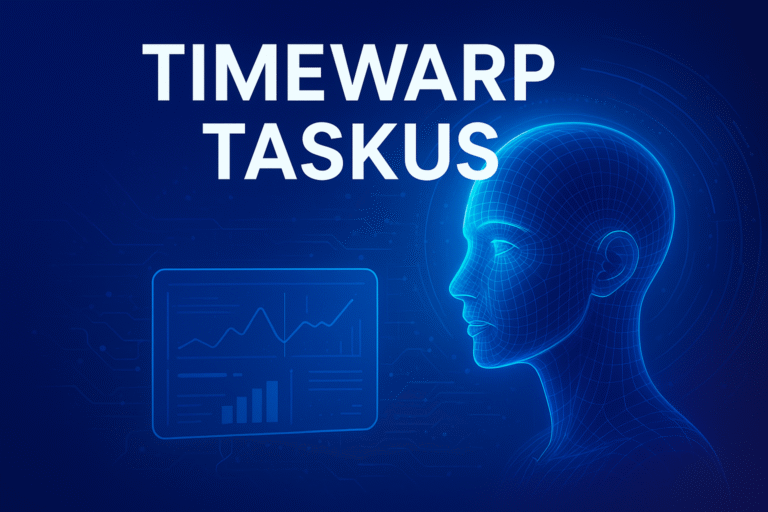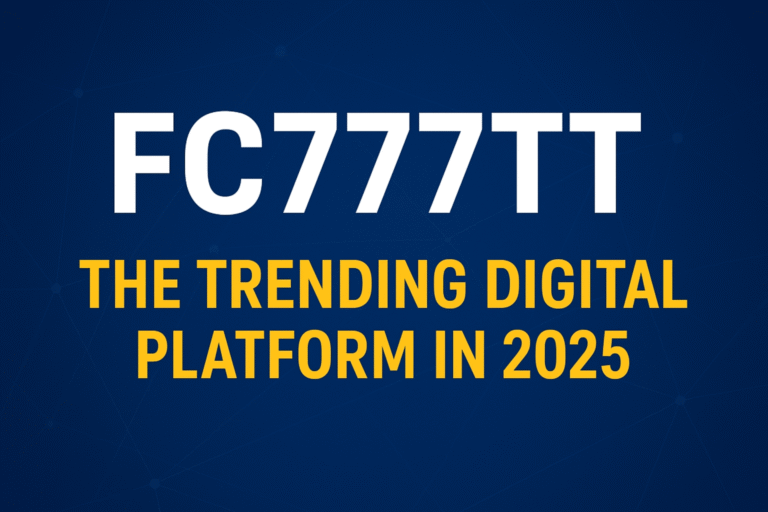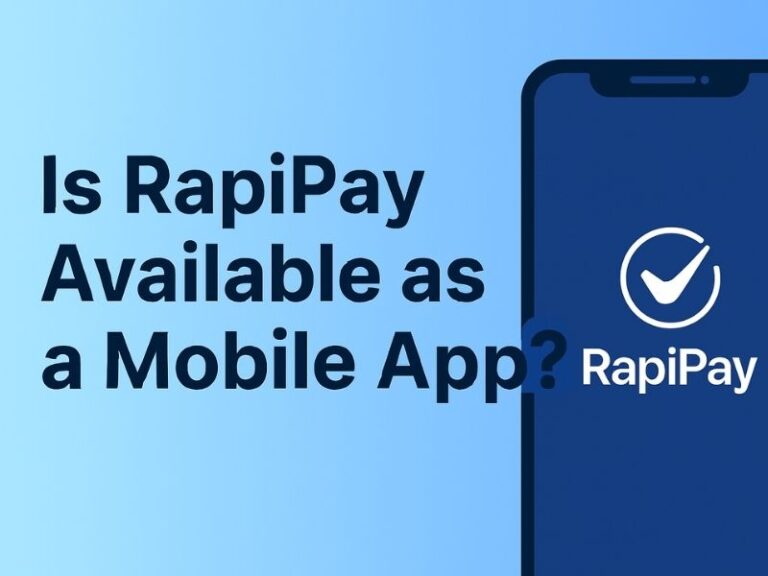Smartphones and tablets have made our life easy because we can store hundreds of photos, videos, and documents in one device. But sometimes we need extra space, and for that, SD card is the best solution. Many people use an SD card to store their media files. But one common problem is – after putting files in SD card, they are not showing in the phone’s Gallery app. If you are also facing this issue and want to know how to view SD card files in gallery, then this detailed guide will help you.
In this article, we will discuss step by step how to make your SD card files appear in the gallery, reasons why files don’t show, settings to check, and solutions for different Android phones. By the end, you will get full knowledge to manage your SD card photos and videos without confusion.
Why SD Card Files Are Not Showing in Gallery
Before learning how to fix the issue, it is important to understand the reasons. Some common reasons are:
- Files are not in correct folder: Gallery apps generally scan only DCIM or Pictures folder. If photos are outside, they may not appear.
- Hidden files or folders: Sometimes files are hidden or have a dot (.) before the folder name, so Gallery cannot detect them.
- Corrupted SD card: If SD card is damaged or corrupted, media files may not show.
- Unsupported file format: Gallery supports common formats like JPG, PNG, MP4, etc. If files are in a different format, they may not appear.
- Gallery cache problem: Old cache in the Gallery app may stop new files from showing.
- Permissions issue: If storage permission is not given to Gallery or File Manager app, photos may stay invisible.
Understanding these reasons makes it easier to apply the right solution..
Check How to View Files on file: ///sdcard/ files on Android Device.
How to View SD Card Files in Gallery – Step by Step Solutions
1. Insert SD Card Properly
First step is to check whether your SD card is inserted properly in the slot. Switch off the phone, insert the SD card correctly, and restart. Sometimes a loose connection can cause files not to appear.
2. Move Files into DCIM or Pictures Folder
Most Android Gallery apps scan the following folders by default:
- DCIM (Digital Camera Images)
- Pictures
If your SD card files are in random folders, the Gallery may not show them. To solve this:
- Open File Manager on your phone.
- Go to your SD card.
- Create a folder named DCIM (if it is not there).
- Move your photos and videos into DCIM or Pictures folder.
- Restart phone and open Gallery app.
Now you should see the files.
3. Check Hidden Files and Folders
Sometimes files are hidden. To check this:
- Open File Manager.
- Go to settings and enable Show Hidden Files.
- If your folder name has a dot like
.photos, rename it to justphotos. - Now Gallery will scan and show the files.
4. Clear Gallery Cache and Data
If Gallery app is showing only old photos, cache may be the problem.
Steps:
- Go to Settings > Apps > Gallery.
- Tap on Storage.
- Select Clear Cache and Clear Data.
- Restart the phone.
Your Gallery will now refresh and load all photos from internal and SD card storage.
5. Check App Permissions
Without storage permissions, Gallery cannot read files from SD card.
Steps:
- Open Settings > Apps > Gallery.
- Go to Permissions.
- Make sure Storage Permission is enabled.
- If it was disabled, enable it and check again.
6. Use Google Photos or Another Gallery App
If your default Gallery app still does not show files, you can try Google Photos or another gallery app from Play Store.
- Open Google Photos.
- Go to Library > Device Folders.
- Check if SD card folders are visible.
Many third-party gallery apps automatically detect SD card media.
7. Rescan Media Files
Sometimes media scanner of Android does not refresh properly. You can force rescan.
- Download a free app like Rescan SD Media Card from Play Store.
- Open the app and tap on rescan.
- It will update your phone’s media database.
Now open Gallery again and check.
8. Check File Formats
Make sure your photos are in formats like JPG, JPEG, PNG, HEIC, MP4, 3GP, etc. If files are in RAW or uncommon formats, they may not appear in Gallery.
You can convert them using apps like Photo Converter or Video Converter.
9. Remove and Reinsert SD Card
Sometimes simple re-insertion solves the issue.
Steps:
- Go to Settings > Storage.
- Tap on Unmount SD card.
- Remove card physically and reinsert.
- Restart phone and check Gallery.
10. Format SD Card (Last Option)
If nothing works and the card is corrupted, formatting may help. But this will delete all data, so backup files first.
Steps:
- Go to Settings > Storage > Format SD card.
- After formatting, copy files back to card in correct folders.
- Check Gallery again.
Advanced Solutions
1. Connect to PC and Transfer Files
If Gallery is not showing files, connect phone to PC. Copy photos from SD card into DCIM folder through computer. Then reinsert card in phone.
2. Check for Malware
Sometimes SD cards get infected by malware. Use an antivirus app or PC scan to remove it.
3. Update Phone Software
Old Android versions may have bugs. Go to Settings > System Update and install latest updates.
4. Use File Manager for Direct Viewing
Even if Gallery is not showing, you can always view files directly in File Manager. Open SD card > tap file to view.
How to Keep SD Card Files Always Visible in Gallery
- Always store photos/videos inside DCIM or Pictures folder.
- Do not hide folders with a dot (.).
- Avoid unsupported file formats.
- Keep Gallery app cache clean once in a while.
- Use a good quality SD card (Class 10 or above).
- Remove card safely before inserting into another device.
- Backup important files to cloud or PC.
Common Questions About Viewing SD Card Files in Gallery
1. Why are my photos not showing in Gallery but visible in File Manager?
This happens because Gallery only scans specific folders like DCIM and Pictures. Move your photos there and they will show.
2. Can I use Google Photos to view SD card files?
Yes, Google Photos automatically detects SD card media. Just open Library > Device Folders.
3. What if my SD card is corrupted?
Try to recover files using recovery software on PC. Then format the SD card and reuse it.
4. Do all phones support SD card?
No, some latest phones like OnePlus and iPhone do not have SD card slot. In that case, you cannot use this method.
5. Why videos are not playing from SD card?
Maybe video format is unsupported or SD card speed is slow. Use a video player like VLC which supports all formats.
Final Thoughts
Using an SD card is a great way to expand storage and keep more photos and videos. But sometimes files don’t show in Gallery due to folder issue, cache, or corruption. The solutions given above like moving files to DCIM, clearing cache, checking permissions, rescanning media, and using apps like Google Photos will solve the issue in most cases.
If still not solved, formatting the SD card or replacing it with a new one may be required. Always remember to backup important files before making changes.
So next time you are worried about how to view SD card files in gallery, just follow these steps. With correct settings and a little care, you can easily enjoy all your media files in the phone’s Gallery without any problem.