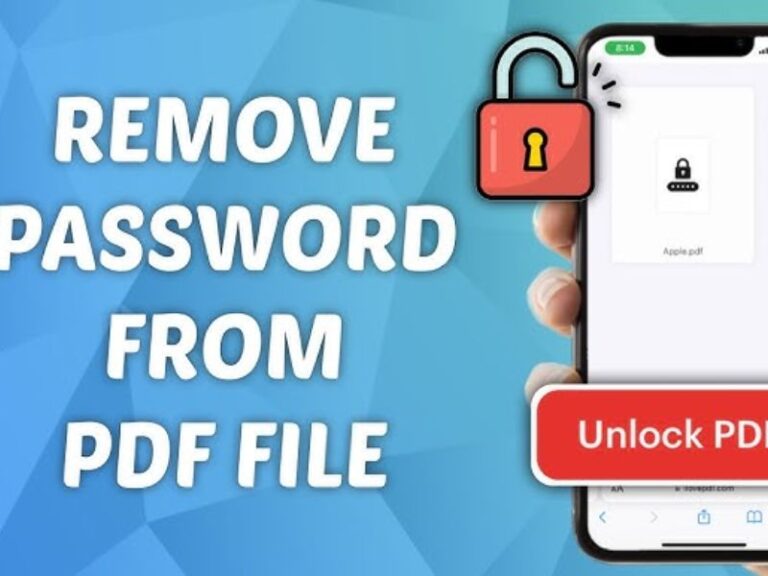AirDrop files from your iPhone to your iMac is a seamless process that requires just a few taps and clicks—no cables or internet connection needed. By ensuring both devices meet hardware and software requirements and enabling Bluetooth and Wi-Fi, you can transfer photos, videos, documents, and more within seconds.
1. Overview of AirDrop
AirDrop is Apple’s built-in ad-hoc file-sharing service that uses Bluetooth and ad-hoc Wi-Fi to transfer data securely and directly between compliant Apple devices, without requiring internet access. Transfers are encrypted end-to-end, and recipients have the option to accept or decline each incoming item.
2. Requirements for iPhone-to-iMac AirDrop
-
iPhone: iPhone 5 or later running iOS 7 or later (iOS 18 recommended)
-
iMac: Mid-2012 or later model running macOS Yosemite (10.10.5) or later.
-
Both Devices: Bluetooth and Wi-Fi must be enabled; devices must be within 30 ft (10 m).
-
Apple ID: Signing in to the same Apple ID on both devices enables automatic acceptance and saving.
Preparing Your iPhone
Enabling AirDrop in Control Center
-
Open Control Center:
-
On iPhone X or later: Swipe down from the top-right corner.
-
On iPhone 8 or earlier: Swipe up from the bottom edge.
-
-
Press and hold the network settings card (the group containing Airplane Mode, Wi-Fi, and Bluetooth).
-
Tap the AirDrop icon to reveal options.
Setting AirDrop Visibility
-
Contacts Only: Only people in your Contacts with your Apple ID email/phone can see your device.
-
Everyone for 10 Minutes: Anyone with AirDrop enabled nearby can see you for a brief period.
Tip: For ongoing transfers between your own devices, signing in with the same Apple ID eliminates the need to manually accept every transfer.
Preparing Your iMac
Verifying Compatibility
-
Click the Finder icon in the Dock.
-
In the menu bar, select Go > AirDrop.
-
If AirDrop appears, your iMac supports the feature.
-
Mid-2012 or later iMac models support the unified AirDrop protocol compatible with iPhone transfers.
-
Turning On AirDrop in Finder
-
In the AirDrop Finder window, ensure that Bluetooth and Wi-Fi are on.
-
Click the discovery setting at the bottom of the window.
Configuring Discovery Settings
-
Contacts Only: Only your contacts can see your iMac.
-
Everyone: Any AirDrop-enabled device nearby can see your iMac.
Step-by-Step: AirDropping Files
From Photos or Files App (iPhone)
-
Open the Photos or Files app and select the item to share.
-
Tap the Share icon (a square with an upward arrow).
-
Tap AirDrop and choose your iMac from the list of nearby devices.
Accepting on iMac
-
A notification appears on your iMac with a preview of the incoming file.
-
Click Accept to save the item.
-
Photos and videos default to the Photos app.
-
Documents and other files default to Downloads, unless you choose a different location.
-
Note: If both devices use the same Apple ID, the transfer is automatically accepted and saved.
Troubleshooting Common Issues
-
No Devices Listed:
-
Ensure both devices have Bluetooth and Wi-Fi turned on.
-
Verify they’re within 30 ft of each other.
-
Check firewall settings on iMac (System Preferences > Security & Privacy > Firewall).
-
-
Transfers Fail or Stall:
-
Restart both devices.
-
Disable VPNs that block local networking.
-
Confirm Personal Hotspot is off on iPhone (Settings > Personal Hotspot).
-
-
Cannot See Contacts Only Devices:
-
Confirm both devices are signed in to iCloud and are in each other’s Contacts with the correct Apple ID email or phone number.
-
FAQs
Q1: Can I AirDrop between different Apple IDs?
Yes. Set AirDrop to Everyone or ensure both users select Contacts Only and exchange contact cards containing their Apple ID email/phone numbers.
Q2: Is there a file size limit for AirDrop?
Apple does not specify a maximum file size. However, very large files (several gigabytes) may fail to transfer reliably.
Q3: Where do files go when received on iMac?
Most items save to the default app: photos to Photos, documents to Downloads, unless a different location is chosen in Finder.
Q4: Can I AirDrop passkeys or passwords?
Yes. Use the Share sheet in Settings > Passwords, then choose AirDrop to securely share credentials.
Q5: How do I turn off AirDrop completely?
-
On iPhone/iPad: In Control Center, tap AirDrop and choose Receiving Off.
-
On iMac: Click AirDrop in Finder, then set discovery to No One.
By following these steps, you’ll master AirDrop between your iPhone and iMac, enjoying quick, secure, and wireless file transfers every time.