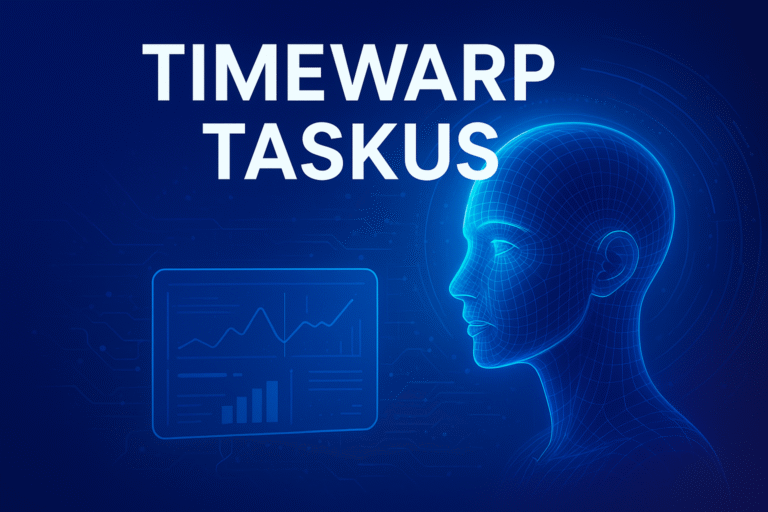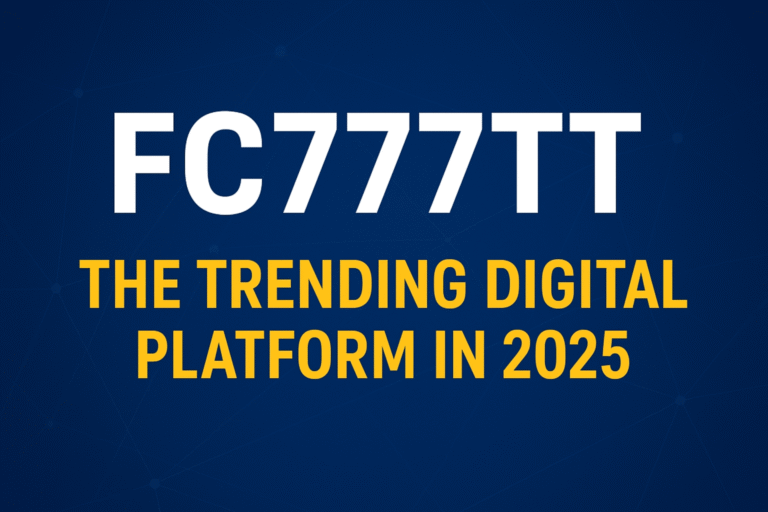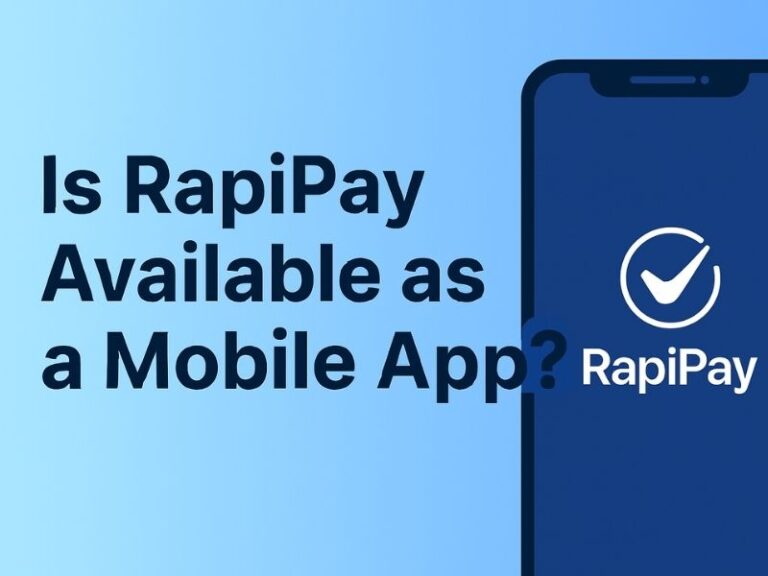When you use WhatsApp on your Android phone, all your media files, backups, and data are stored in your device’s internal storage or external storage. Many users often see the path file:///sdcard/whatsapp and wonder what it means and how they can use it. If you are also curious about this storage location, this guide will explain everything in simple language.
This article covers what file:///sdcard/whatsapp is, why it is important, how to access it, and how you can manage WhatsApp files stored in your device. We will also discuss common problems and solutions related to WhatsApp storage.
What is file:///sdcard/whatsapp?
The path file:///sdcard/whatsapp represents a directory on your Android device where WhatsApp stores its data. This includes:
- Images (Photos you send or receive on WhatsApp)
- Videos (Downloaded or shared videos)
- Documents (PDFs, Word files, etc.)
- Voice Notes (Audio messages)
- WhatsApp Database (Chat backups and encrypted message data)
Here:
file:///indicates that it is a file path (URL scheme to open local files)./sdcard/refers to your phone’s internal storage (or external SD card in older phones)./whatsappis the folder where all WhatsApp data is stored.
In modern Android versions, this path usually points to the internal storage rather than a physical SD card because most smartphones do not use external SD cards anymore.
Why is WhatsApp Data Stored in /sdcard/whatsapp?
WhatsApp uses the sdcard directory because it is a standard storage location in Android for apps to save user files. By storing media files in this directory, WhatsApp allows users to access their photos, videos, and documents easily through the file manager or gallery app.
If you download any image or video from WhatsApp, it will appear in the WhatsApp folder inside your device’s storage. This makes it simple to:
- Transfer files from one phone to another
- Backup files manually
- Clean up storage when your phone is full
To understand more about the sdcard directory structure, you can also check this guide on file sdcard.
How to Access file:///sdcard/whatsapp on Android?
You can access the WhatsApp folder on your phone using several methods:
1. Using File Manager App
- Open your File Manager (built-in or third-party app).
- Navigate to Internal Storage or Phone Storage.
- Look for the folder named WhatsApp.
- Inside it, you will see subfolders like Media, Databases, and Backups.
2. Using Browser (Not Commonly Supported)
In older Android versions, typing file:///sdcard/whatsapp in the browser address bar could open the folder. However, in most modern browsers, this is blocked for security reasons.
3. Using a Computer
- Connect your Android phone to a PC using a USB cable.
- Enable File Transfer mode.
- Open Internal Storage and find the WhatsApp folder.
WhatsApp Folder Structure Explained
When you open the WhatsApp folder, you will find these main subfolders:
1. Media
This is the largest section, storing all your downloaded media files. Inside Media, you will see more folders:
- WhatsApp Images – All photos sent or received.
- WhatsApp Video – All videos.
- WhatsApp Documents – Files like PDFs, Word documents, and Excel sheets.
- WhatsApp Voice Notes – Audio messages.
- WhatsApp Audio – Audio files (music, recordings).
- WhatsApp Stickers – All sticker packs you have used.
2. Databases
- Stores encrypted backup files of your chats.
- Files usually have names like
msgstore.db.crypt14.
3. Backups
- Contains other backup files for WhatsApp settings and data.
How to Manage Storage in file:///sdcard/whatsapp
Over time, WhatsApp media can take up a lot of space in your phone’s memory. Here are some tips to manage it:
1. Delete Unnecessary Media
- Open WhatsApp → Go to Settings → Storage and Data → Manage Storage.
- You can delete large files or forward media from this option.
2. Move Files to External SD Card or Cloud
If your phone supports an SD card, you can move WhatsApp media to it. Otherwise, you can upload them to Google Drive or any other cloud storage.
3. Disable Auto Download
- In WhatsApp, go to Settings → Storage and Data → Media Auto-Download.
- Set it to Wi-Fi only or disable unnecessary media downloads.
Can You Change WhatsApp Storage Location?
In older Android versions, you could use apps like FolderMount or AppMgr III to move WhatsApp data to an SD card. But in recent Android versions, this option is limited due to system restrictions.
However, you can manually copy the WhatsApp folder to your SD card using a file manager and keep it as a backup.
Common Problems with file:///sdcard/whatsapp
1. WhatsApp Folder Not Found
This can happen if:
- WhatsApp is not installed.
- You recently cleared all WhatsApp data.
- Storage permission is disabled for WhatsApp.
Solution:
- Reinstall WhatsApp.
- Give Storage Permission in Settings → Apps → WhatsApp → Permissions.
2. Media Not Showing in Gallery
Sometimes, WhatsApp images or videos do not appear in the gallery.
Solution:
- Check if there is a
.nomediafile in the WhatsApp folder and delete it. - Clear Media Storage app cache.
3. Can’t Open file:///sdcard/whatsapp in Browser
Modern browsers block local file access for security reasons. Use a file manager app instead.
Security and Privacy Tips for WhatsApp Storage
- Do not share your WhatsApp database files because they contain encrypted chat data.
- Always backup your WhatsApp data to Google Drive or another secure platform.
- Use app lock or device encryption to protect your personal files.
How to Backup WhatsApp Data from file:///sdcard/whatsapp
Google Drive Backup
- Go to WhatsApp Settings → Chats → Chat Backup.
- Select Back up to Google Drive.
Manual Backup
- Connect your phone to a PC.
- Copy the entire WhatsApp folder from
/sdcard/to your computer.
Why Understanding file:///sdcard/whatsapp is Important
If you know where WhatsApp stores its data, you can:
- Save important files before uninstalling WhatsApp.
- Manage your phone’s storage better.
- Recover deleted media if you have a backup.
Final Thoughts
The path file:///sdcard/whatsapp is an essential part of your Android device storage where WhatsApp keeps all its media, backups, and other files. Knowing how to access and manage this folder can help you maintain your phone’s storage, take backups, and protect your data.
If you want to learn more about how the sdcard directory works in Android, check this detailed guide on file sdcard.
With this knowledge, you can easily find your WhatsApp files and make sure they are safe and organized.